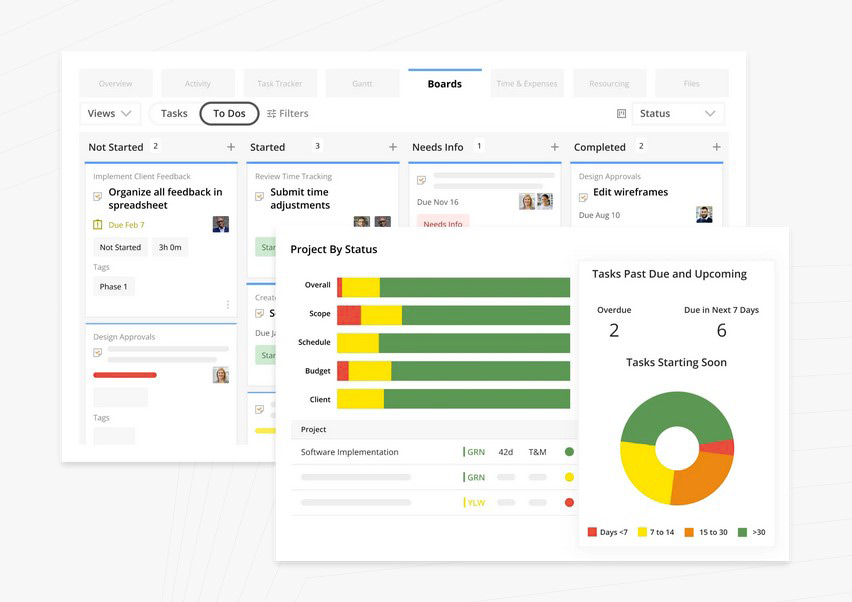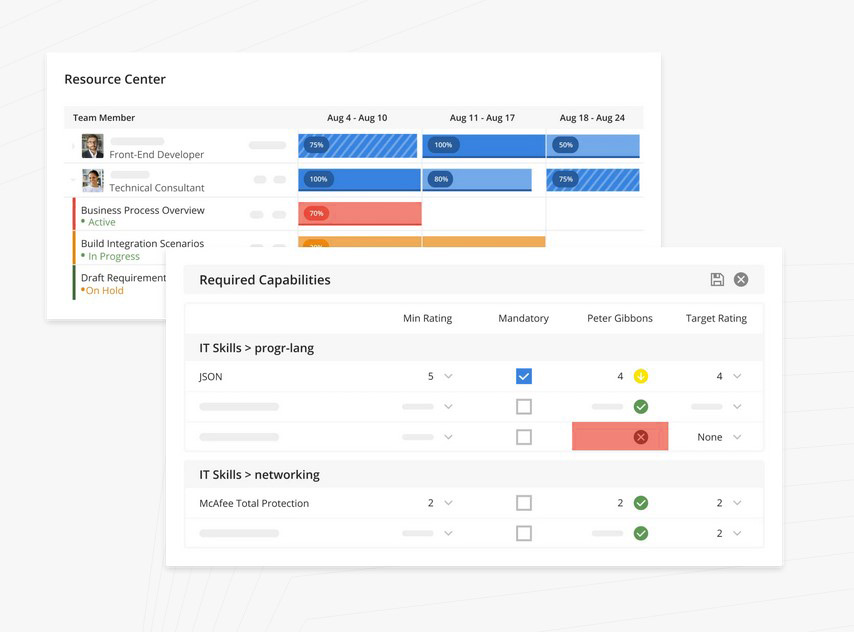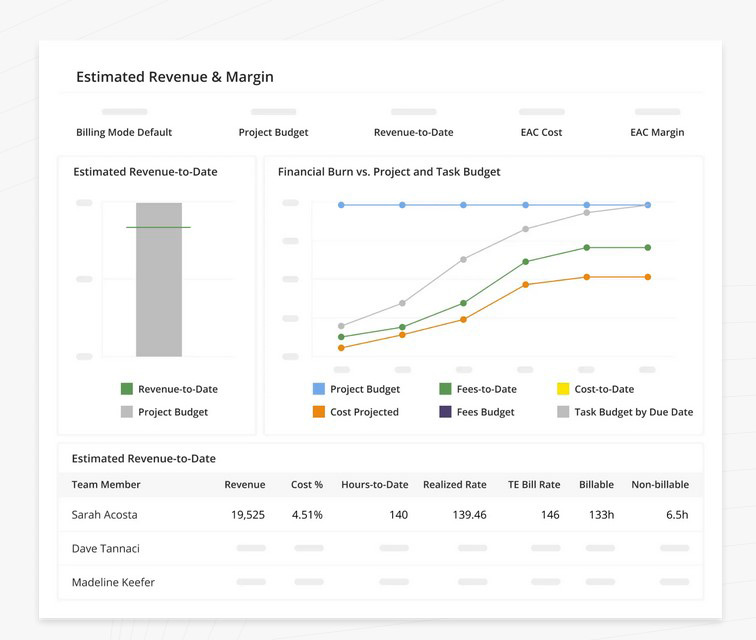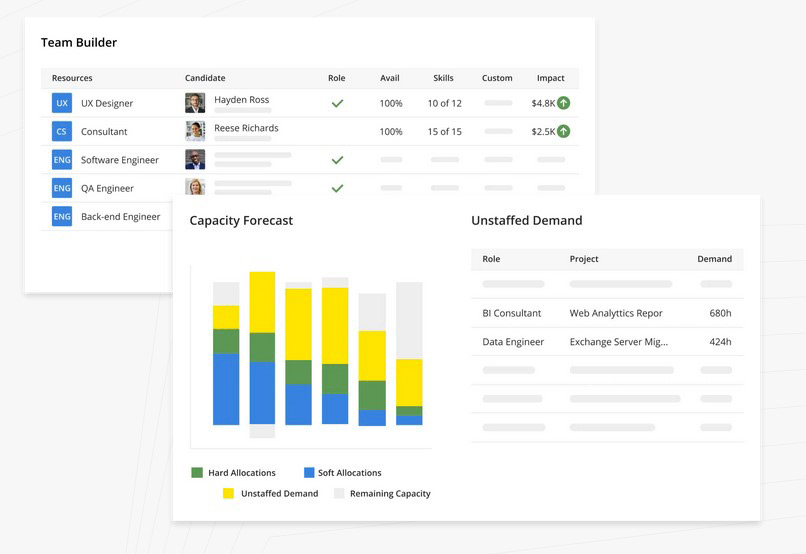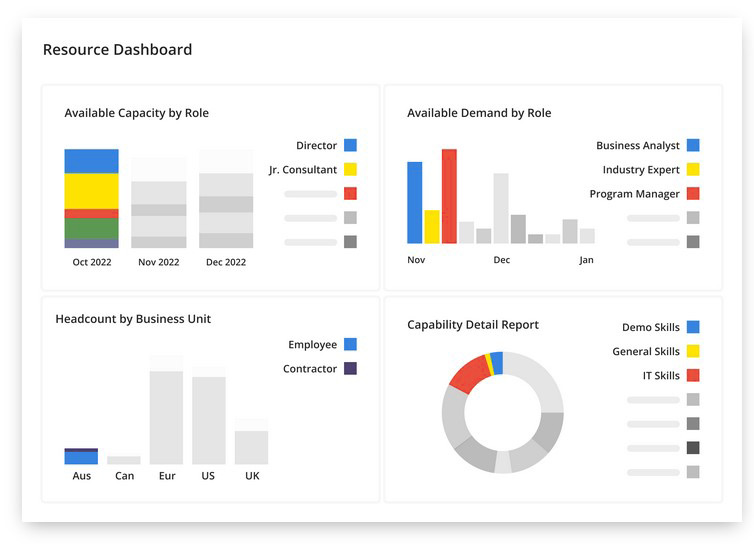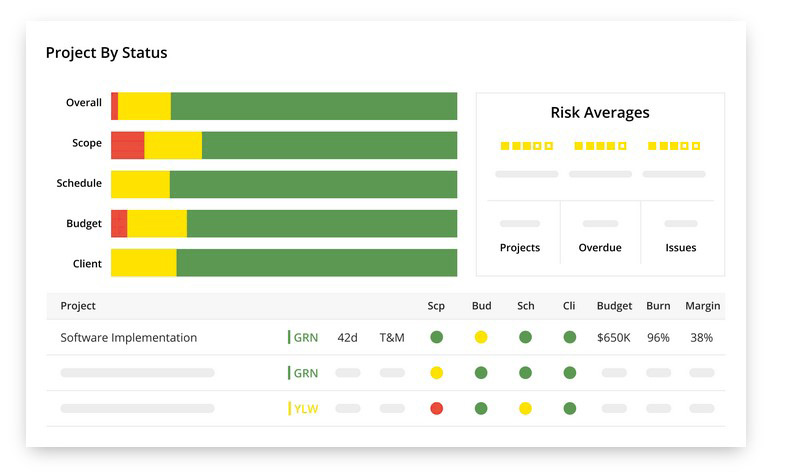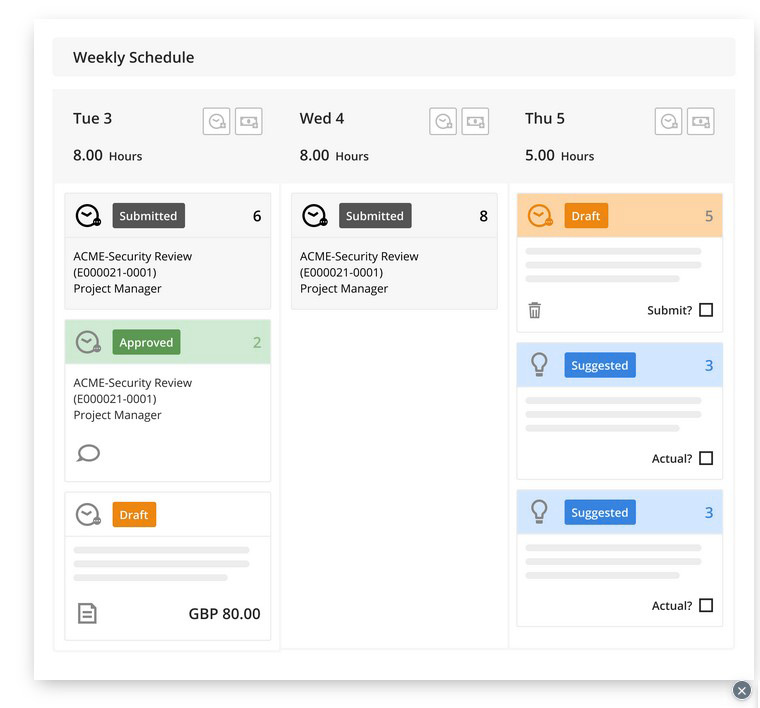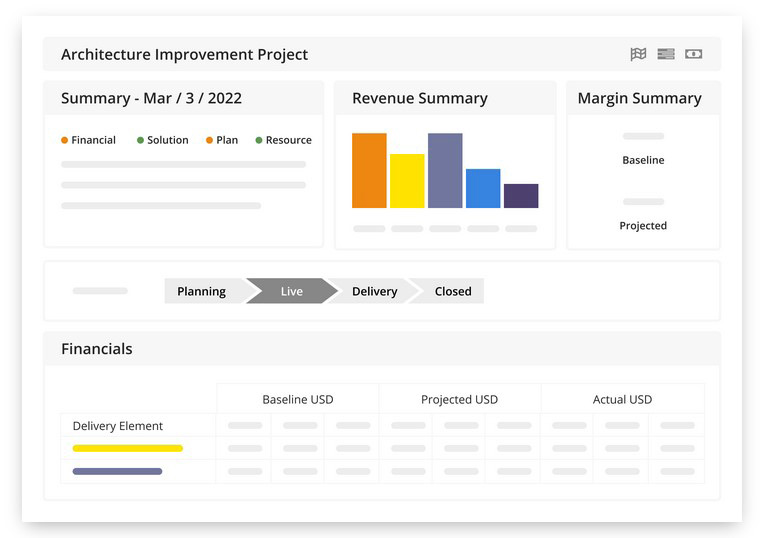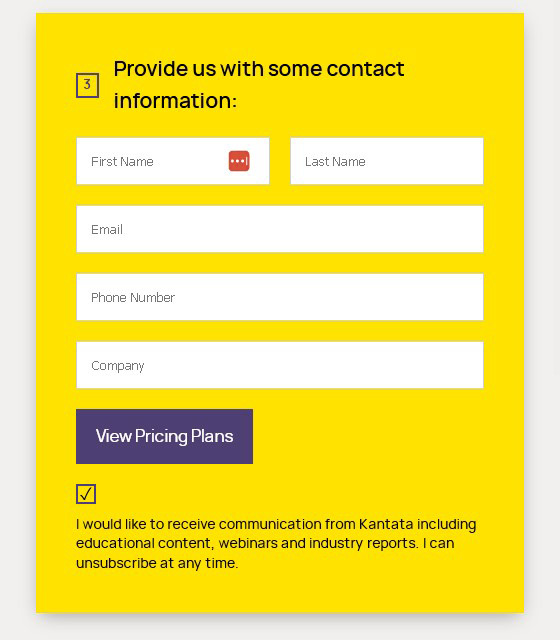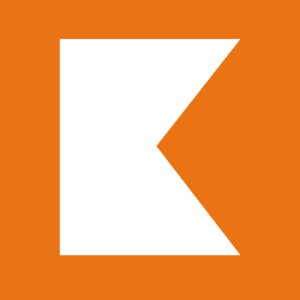
Kantata (Mavenlink + Kimble) Review: Pros & Cons
Pros & Cons of Kantata
Pros
Professional services focus.
Customizable workflow templates.
Robust resource management.
Excellent customer support.
Cons
Steep learning curve.
Occasional performance issues.
High & non-transparent pricing.
Complex reporting setup.
Kantata is Mavenlink + Kimble!
If you’re searching for a Mavenlink review, you should know that now it’s called Kantata. This change follows the December 2021 merger with Kimble Applications, creating a new entity aimed at professional services automation. Kantata combines Mavenlink's project management tools with Kimble's resource planning and business intelligence. The combined expertise of both firms is intended to offer a specialized SaaS solution, addressing the operational needs and efficiency demands of professional services organizations. This merger marks a significant step in providing focused and integrated solutions for the industry.
Kantata's Standout Features
Kantata combines the strengths of two well-known products: Mavenlink and Kimble Applications. This integration offers a comprehensive toolset, albeit at a higher price point. Mavenlink was renowned for its excellent project management and collaboration capabilities, making it a favorite for teams needing detailed project oversight and communication tools. On the other hand, Kimble was distinguished for its advanced resource planning and business intelligence, providing deep insights and precise resource allocation. Together, Kantata leverages these strengths to deliver a powerful solution for professional services firms, enhancing both project execution and resource management.
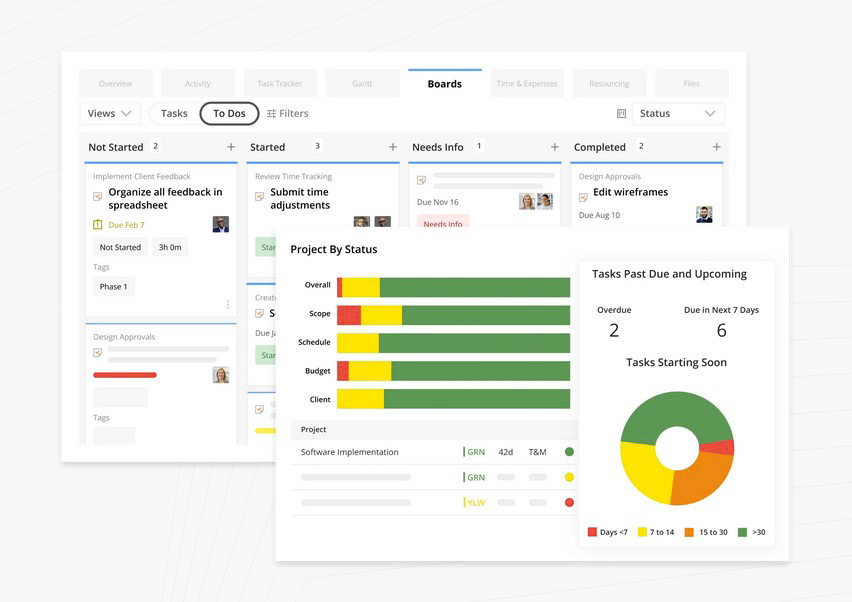
Professional Services Focus: Kantata is designed with a range of features that cater specifically to the unique needs of professional services firms. These features help streamline operations and ensure that projects are managed efficiently and effectively. For example, many professional services firms must adhere to industry-specific standards and compliance requirements. Kantata includes features that help track and ensure compliance with these regulations. An accounting firm can use Kantata to manage compliance with financial reporting standards and regulatory requirements, ensuring that all projects and engagements meet the necessary legal and professional standards. Another example is the customizable workflow templates that can be tailored to the specific processes of a professional services firm. A marketing agency, for instance, can create templates for different types of campaigns, such as digital marketing, event planning, or brand development. These templates ensure consistency in project execution and allow for quick setup of new projects. From my experience testing dozens of similar tools, this specificity is rare and valuable. The platform offers a comprehensive suite of features tailored to the unique needs of professional services organizations.
Resource management is another area where Kantata truly shines. Their user reviews frequently praise the ease of use in resource planning and the visibility into resource schedules. Despite a minor drawback in updating multiple resource allocation forecasts, Kantata’s overall resource management tools are robust and user-friendly. For example, Kantata enables team leads to manage their own resources, allowing for better insights and more precise capacity planning. A software development team lead can allocate developers to specific tasks and projects, monitor their progress, and adjust assignments as needed to ensure timely delivery. While some users note the challenge of updating multiple resource allocation forecasts in one view, Kantata offers advanced calendar views that provide a high-level overview of resource allocation by day and project. A financial services firm, for example, can use these views to see which analysts are working on which projects and adjust schedules to optimize productivity. Although this feature currently requires some manual effort, it still offers significant improvements over traditional methods.
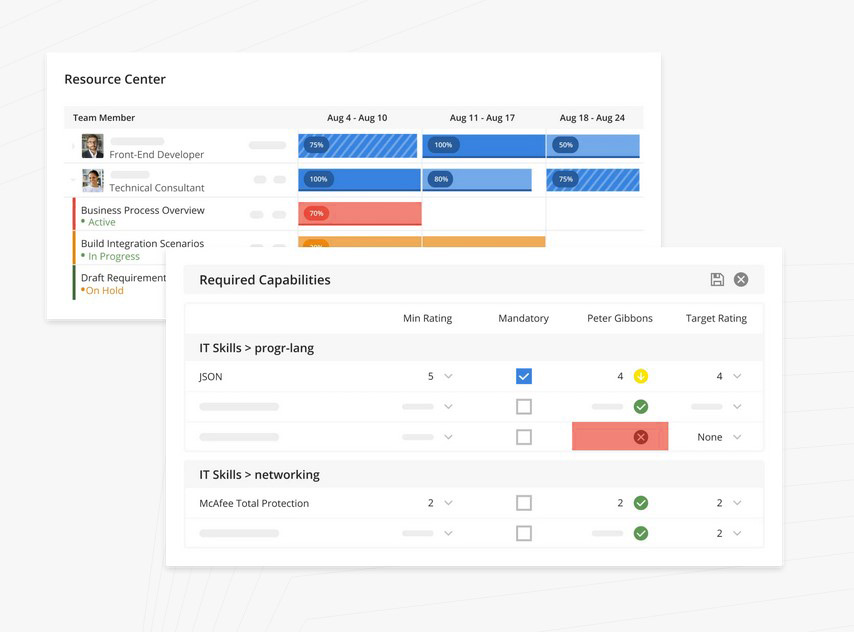
Kantata's customer support stands out in the industry. Users consistently report positive experiences with their Customer Success Managers (CSMs), noting their responsiveness and proactive assistance. This level of support is not always guaranteed with other project management tools, making Kantata’s support team a significant advantage. The quick and helpful responses from the support team help users resolve issues swiftly, ensuring smoother project execution and user satisfaction. It is comparable to Clickup, Paymo, Flowlu, Timely, Harvest, or Everhour, with users praising its responsive and knowledgeable assistance. Unlike Podio, TimeDoctor, Wrike, and BQE Core, which often face criticism for slower and less reliable support
The reporting and insights capabilities of Kantata are another highlight. From customizable reports and dashboards to real-time insights, the platform offers extensive reporting features that cater to the needs of upper management and project teams alike. Users find the ability to compare forecasts with actuals and access dynamic, actionable data invaluable. In comparison to other tools, Kantata’s robust and customizable reporting options provide a depth of insight that drives informed decision-making and business growth.
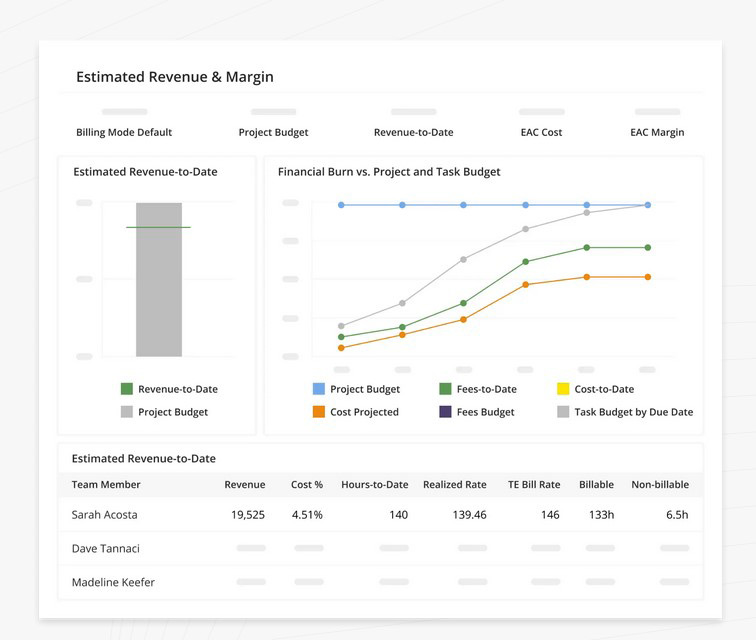
Who Benefits Most from Kantata
- Consulting firms can greatly benefit from Kantata's tailored features. The comprehensive resource management tools ensure that consultants are allocated based on their skills and availability, optimizing workforce utilization. The platform’s compliance tracking also helps consulting firms adhere to industry-specific standards, making project execution smooth and efficient.
- Marketing agencies will find Kantata’s customizable workflow templates particularly useful. These templates allow agencies to set up different types of campaigns quickly, ensuring consistency in execution. The advanced calendar views and resource planning features help manage multiple projects and teams efficiently, keeping track of progress and resource allocation with ease.
- Event planners can utilize Kantata to manage multiple events simultaneously. The platform’s project tracking and resource scheduling features help ensure that all aspects of event planning, from vendor coordination to venue setup, are handled efficiently.
- Manufacturers can leverage Kantata to manage production schedules and workforce allocation. The real-time insights into resource utilization and project progress help optimize manufacturing processes and reduce downtime.
What Users Love About Kantata
Many users love Kantata for its project management efficiency. From the hundreds of user reviews I scanned, phrases like "smooth project management and better resource allocation" and "great project management tool, amazing for client communications" frequently appeared. This means that for the average user, Kantata simplifies the complex task of managing projects and ensures better communication with clients, which is crucial for delivering successful outcomes.
User-friendliness is another aspect that many users appreciate. Some users said that Kantata is "easy to use" and "intuitive," which is important for any project management tool because it reduces the learning curve and helps teams adopt it quickly. One user mentioned, "It combines the best of what a project management tool should do without overcomplicating it," highlighting how Kantata strikes a balance between functionality and simplicity. This is similar to the ease of use found in tools like ClickUp but with a focus on professional services.
Kantata's focus on professional services also garners positive feedback. Many users love how the platform is "highly suitable for teams engaged in professional services." For example, one review mentioned, "Kantata SX is integral to the success of our Services business," showcasing its ability to cater to specific industry needs. This is a standout feature compared to more generic tools like Wrike, which may not offer the same level of tailored functionality.
Resource management is a feature that stands out for many users. I found that users frequently praise Kantata for being "helpful to manage the workforce" and providing "real-time business insights to improve our staffing, utilization, and revenue." This means that for average users, Kantata not only helps allocate resources efficiently but also provides valuable insights that can lead to better decision-making. This feature is particularly important for professional services firms where resource utilization is key to profitability.
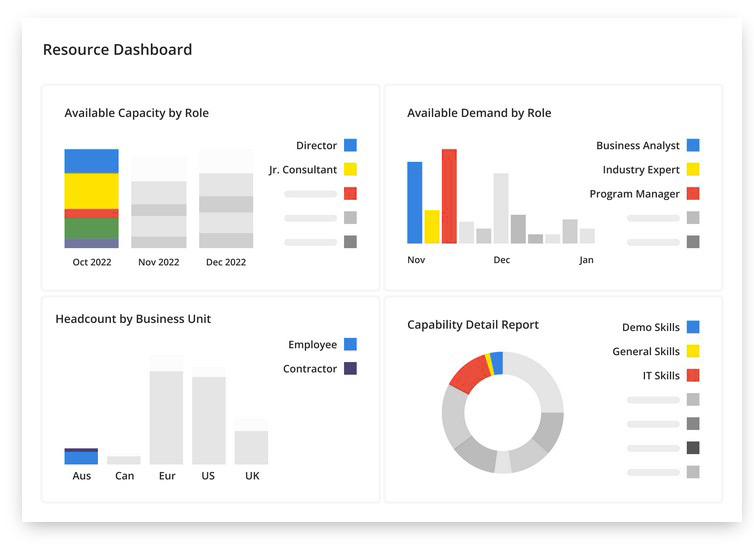
Customizability is another highlight for many users. One user mentioned, "I love how everyone can customize every part of their Kantata account to make it work best for their workflow." This flexibility allows users to tailor the tool to their specific needs, making it versatile and adaptable to various workflows. Compared to other tools like Monday.com, which offers customization but can sometimes be less intuitive, Kantata balances customization with ease of use.
Lastly, customer support is often cited as a strong point. Users often highlight their positive experiences with Customer Success Managers with comments like, "Our CSM, Ron Torres, is proactive, responsive, and a pleasure to work with." This level of support is crucial for resolving issues quickly and maintaining smooth project execution. Compared to other tools like Podio or TimeDoctor, which often receive mixed reviews for support, Kantata's consistently high praise in this area stands out.
Top Complaints About Kantata
While many users praise Kantata for being user-friendly, a significant number express frustration with its user interface and steep learning curve. Some users said the platform is "cumbersome" and "not intuitive," highlighting that "it took some time to really get comfortable maneuvering around in Kantata." Another noted that "building your own report metrics requires a bit of a learning curve." This mixed feedback indicates that while some find it straightforward, others struggle with its complexity, especially compared to more intuitive tools like Asana or Paymo. This means that adopting Kantata might require a significant initial investment of time and effort to become proficient, which could slow down project onboarding and team efficiency.
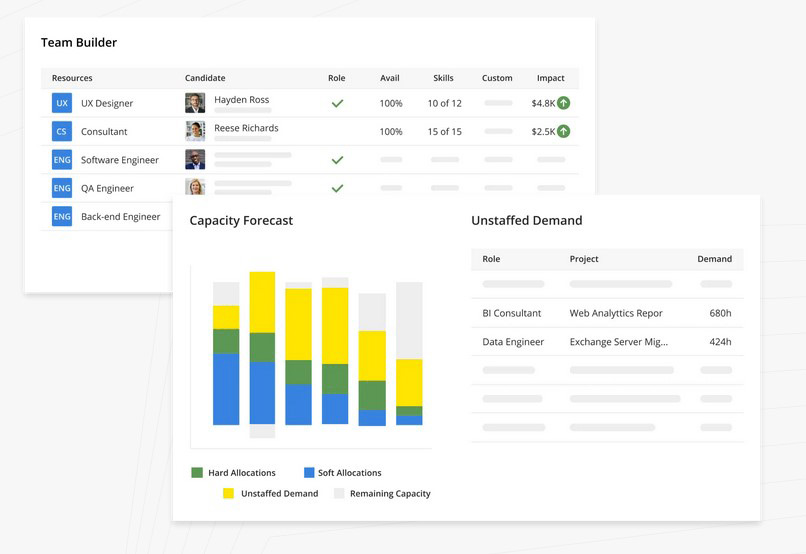
Performance and Speed: Many users dislike Kantata's performance issues, describing it as "extremely slow at resolving problems" and "laggy, particularly when we have a lot of users in at once." This sluggishness can be a significant hindrance, especially for teams that rely on fast and responsive tools to manage their projects effectively. In comparison to more streamlined tools like ClickUp, Kantata’s slower performance can frustrate users who need a reliable and swift system for their daily operations.
Reporting Challenges: Even though Kantata's reporting features are often praised for being advanced and highly useful, many users find them complex and challenging to navigate. Some users said, "Reporting is quite complex and not easy to learn," reflecting a common sentiment that extracting and utilizing data can be daunting. Another user noted, "The inability to pull the customized reports into an automated report without dropping data" as a significant drawback. This complexity means that for average users, creating and managing reports can be time-consuming and require a higher level of technical expertise compared to more straightforward tools.
Kantata vs. The Competition
In the project management tools industry, solutions vary widely, catering to different business needs, industries, and project complexities. These tools can be broadly categorized based on their strengths, target audiences, and unique features, which influence their suitability for various types of organizations.
Versatility and Customization
ClickUp and Monday are industry leaders in providing highly customizable and versatile project management solutions. ClickUp offers extensive customization options, allowing users to tailor their workspace to fit diverse project needs. It’s praised for its robust feature set and continuous updates, making it adaptable for many industries, from tech startups to marketing agencies. However, this versatility comes with a steeper learning curve and occasional performance issues, which might be a drawback for less tech-savvy users.
Monday.com stands out with its visually appealing and intuitive interface, which attracts teams that value design and user experience. Its customization capabilities allow for detailed project setups, although the cost can escalate quickly with additional features and users. Monday.com’s vibrant design and ease of use make it ideal for creative teams with very specific needs.
Asana is known for its simplicity and ease of use, making it accessible to a broad audience, including creative teams and marketing departments. Its user-friendly interface allows for easy task management and integration with various tools, but its reporting capabilities are not as advanced as those of more specialized tools. Asana’s strength lies in its ability to help teams get started quickly and manage projects efficiently without overwhelming new users.
Industry-Specific Solutions
Kantata, Scoro, and Podio offer more tailored solutions, focusing on specific industries and complex project requirements. Kantata is particularly strong in professional services, providing advanced resource management and compliance tracking. This makes it an excellent choice for consulting firms, marketing agencies, and other service-oriented businesses that need detailed oversight of resources and projects. Kantata’s real-time business insights and comprehensive reporting tools provide significant value for teams requiring meticulous project tracking and resource allocation.
Scoro is designed for corporate project management, with features tailored to meet the demands of large enterprises. It excels in financial tracking and reporting, offering detailed dashboards and robust security measures. Scoro is ideal for industries like construction, global marketing, and multinational consulting, where meticulous project execution and data security are paramount. Its higher pricing and initial learning curve reflect its advanced capabilities, making it more suitable for large organizations with complex project needs.
Podio offers unmatched flexibility and customization, allowing users to create bespoke workspaces and workflows with minimal coding. This low-code approach is perfect for businesses with unique project management requirements that cannot be met by more rigid tools. Podio’s extensive app market and user-friendly design enable organizations to build tailored solutions, though it may require a significant setup time. It’s particularly well-suited for small to medium-sized businesses and teams needing highly customizable project management systems.
Kantata compares favorably in terms of advanced resource management and real-time business insights, which are crucial for professional services firms needing detailed oversight of resources and projects. However, while Kantata is generally user-friendly and receives praise for its intuitive design, it does face some criticisms regarding its complexity and initial learning curve. This mixed feedback indicates that although it’s quite easy to use once mastered, it doesn’t match the simplicity and immediate usability of Basecamp and Redbooth.
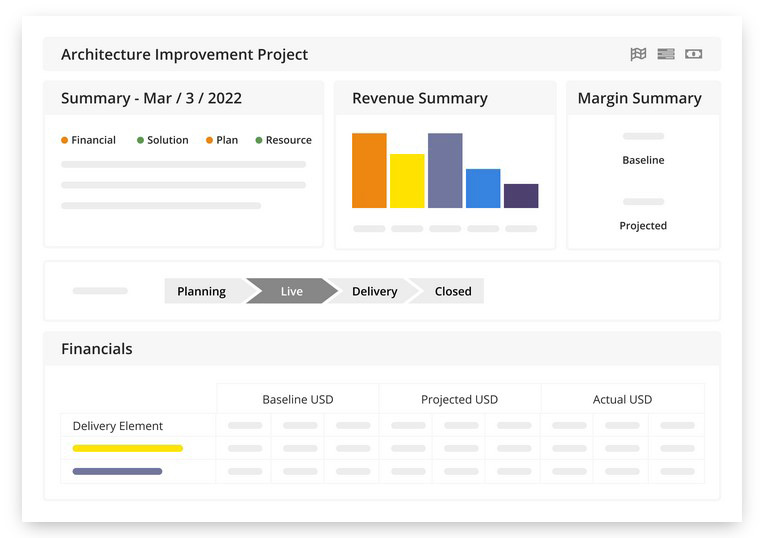
Basecamp focuses on communication and simplicity, providing features like message boards, to-do lists, and integrated chat. It’s designed for teams that prioritize collaboration over detailed project management. While it’s excellent for maintaining clear communication and straightforward task management, it doesn’t offer the advanced project tracking and resource management features needed for more complex projects.
Paymo and Flowlu cater to specific needs with their specialized functionalities. Paymo is known for its time tracking and invoicing capabilities, making it ideal for small businesses that need to manage billable hours and generate invoices seamlessly. It offers a user-friendly experience but lacks the comprehensive project management and resource planning tools of more advanced platforms like Kantata. Flowlu combines project management with CRM functionalities, offering a comprehensive business management tool. It provides detailed financial tracking and robust security measures, making it suitable for small to medium-sized businesses that need an integrated solution. While Flowlu’s all-in-one approach is beneficial for comprehensive management, it may not match the specialized resource planning and reporting capabilities of tools like Kantata.
Hubstaff emphasizes time tracking and employee monitoring, making it ideal for teams needing detailed oversight of remote workers. It offers robust monitoring features, such as activity levels and screenshots, which are useful for tracking productivity. However, Hubstaff lacks the advanced project management and resource planning capabilities of Kantata, making it less suitable for teams needing comprehensive project oversight.
Freedcamp's unmatched affordability and simplicity stand out, making it ideal for beginners, freelancers, and budget-conscious small teams. Its free tier includes unlimited users, projects, tasks, and storage, offering substantial value at no cost. However, Freedcamp's limited feature set and less visually appealing interface might not satisfy the needs of larger teams or those requiring more advanced functionalities. Kantata, on the other hand, provides detailed resource management and real-time insights, essential for professional services. While both tools are user-friendly, Kantata’s advanced features make it more suitable for complex projects and resource-intensive environments despite its higher learning curve compared to Freedcamp’s straightforward setup.
Price and Cost Comparison
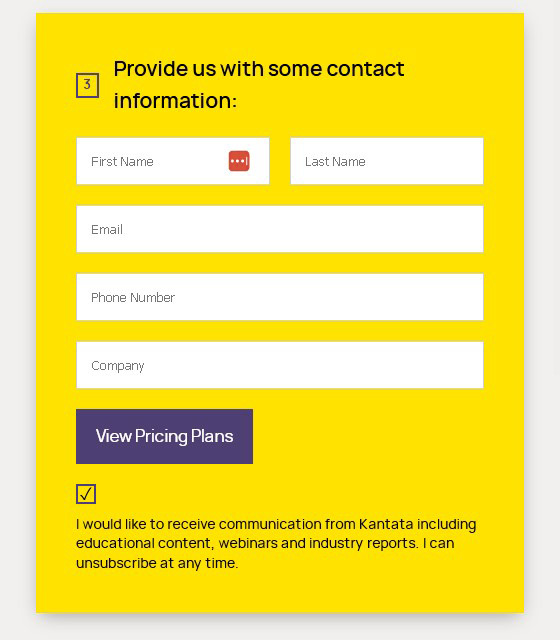
Kantata’s pricing model is notably non-transparent, which is a significant drawback for many potential users. Unlike other project management tools that provide clear pricing information upfront, Kantata requires you to fill out a form to get a quote, making the process less straightforward. This lack of transparency means pricing may change based on factors such as company size, specific needs, and negotiation skills. On average, users can expect to pay around $45 per user per month, which is higher than many industry competitors, especially those targeting corporate users. This can be problematic for budgeting and planning, as companies cannot easily compare Kantata’s costs with other tools without going through a sales process.
In the project management tool industry, transparency and affordability are significant factors influencing user choice. Tools like Freedcamp, Basecamp, ClickUp, and Paymo excel with their clear, budget-friendly pricing structures. Freedcamp, with its unmatched free plan and low-cost paid options, appeals to cost-conscious users, while Basecamp’s flat-rate model simplifies budgeting for small to medium-sized teams.
Freedcamp offers a stark contrast with its highly transparent and affordable pricing. It stands out for its generous free tier, which includes unlimited users, projects, tasks, and storage, making it an excellent option for individuals, freelancers, and small teams. Even its paid plans start as low as $1.49 per user per month, significantly lower than the industry average. This clear, budget-friendly pricing structure appeals to users prioritizing affordability without sacrificing essential features.
Basecamp also adopts a straightforward pricing approach, with a flat rate of $299 per month for unlimited users and projects. This simplicity is attractive for small—to medium-sized teams that value predictability and ease of budgeting. Unlike Kantata's, Basecamp’s pricing model does not fluctuate based on user count or additional features, providing a more stable financial commitment.
Paymo is another cost-effective tool, starting at $5.95 per user per month, that focuses on time tracking and invoicing. Its clear pricing model and feature set cater to smaller businesses with up to 20 employees, offering an affordable alternative to Kantata’s more expensive and less transparent pricing.
ClickUp offers flexible pricing tiers, starting with a free plan that includes essential features and scaling up to $7 per user per month for more advanced functionalities. This transparency and flexibility make it accessible for various team sizes and budgets. ClickUp’s ability to offer extensive customization at a way lower cost than Kantata highlights a significant advantage in pricing strategy.
Monday is known for its visually appealing and user-friendly interface, but this comes at a higher cost. Its pricing starts at $8 per user per month, with more advanced plans reaching $16 and beyond, depending on the features required. While more expensive than Freedcamp and ClickUp, Monday.com’s pricing remains more transparent and predictable than Kantata’s opaque model.
Asana’s Premium plan begins at $10.99 per user per month and includes essential project management features. The company provides a clear breakdown of its pricing and features, making it easy for potential users to understand what they are paying for. This straightforward approach is beneficial compared to Kantata’s hidden costs, giving Asana an edge in transparency.
Scoro provides a clear yet higher pricing model, starting at $22 per user per month and going up to $55 per user per month, reflecting its extensive feature set tailored for corporate users. Unlike Kantata, Scoro’s upfront pricing allows businesses to assess costs more effectively despite being on the expensive side.
In summary, while Kantata offers valuable features for professional services, its non-transparent and high pricing model is a significant drawback. Tools with clear and affordable pricing like Freedcamp, Basecamp, ClickUp, and Paymo are more accessible and easier to budget for, making them preferable for many businesses.
Kantata’s Privacy & Security
Kantata strongly emphasizes privacy and security, implementing several measures to protect user data. The platform uses 256-bit SSL encryption for all data transmissions, which is a high standard in the industry, and ensures that data is securely transferred between users and Kanata’s servers. This level of encryption is comparable to other leading project management tools like ClickUp and Monday.com, which also employ robust encryption standards to protect user data.
One key feature of Kanata’s security framework is its comprehensive access control. Users can define granular permissions to ensure that team members only have access to the information necessary for their roles. This minimizes the risk of unauthorized access and potential data breaches.
Kantata also includes Two-Factor Authentication (2FA), adding an extra layer of security by requiring a second form of verification, such as a code sent to a mobile device. This significantly reduces the likelihood of unauthorized access. Tools like Hubstaff and Scoro also offer 2FA, highlighting its importance in maintaining secure project management environments.
Kantata adheres to various industry standards and regulations to maintain high security and privacy levels. It is compliant with SOC 2 Type II and ISO/IEC 27001:2013, indicating its commitment to maintaining rigorous security practices. This compliance reassures users that their data is handled according to stringent security protocols.
Kantata conducts regular security audits and continuous monitoring to identify and mitigate potential vulnerabilities. This proactive approach helps maintain the platform's integrity and security, protecting user data from potential threats.
Kantata provides solid privacy and security measures but doesn't quite match up to Monday. Monday excels with proactive threat detection, continuous security training, ISO/IEC certifications, SOC 2 Type II compliance, and a dedicated Chief Information Security Officer (CISO), positioning it among the best in the industry. Kantata, however, is not far behind and performs better than tools like Paymo, which lacks two-factor authentication. Although these advanced features may not be necessary for smaller teams, and thus, paying extra for them might not be justified, they are crucial for larger organizations that prioritize stringent security measures.
Kantata's Update Frequency
Kantata keeps its software fresh with regular updates, often releasing many new features and improvements every month. This ensures that users benefit from the latest advancements and bug fixes, maintaining a smooth and efficient project management experience. For instance, recent updates have introduced several key enhancements such as drag-and-drop functionality for multiple tasks within the Task Tracker, a new Data Exporter tool for easier cross-platform data analysis, and improved project update notifications, which can be received through various channels, including in-app, Slack, or email. These updates, often released monthly, focus on both user interface improvements and backend performance enhancements to streamline project management processes.
In comparison, ClickUp also has a robust update schedule, frequently rolling out updates every two weeks. This rapid release cycle helps users stay at the forefront of project management technology, but some users find the constant changes overwhelming. TrackingTime, on the other hand, tends to update its software less frequently, with significant updates rolling out approximately every three months. ActiveCollab follows a similar pattern, focusing on quarterly updates that bundle new features and improvements.
The industry average for software updates in project management tools is around every 4-6 weeks. Kantata's monthly updates place it slightly ahead of the curve, ensuring users can access the latest features and enhancements more frequently than many competitors. This can be particularly beneficial for teams that rely on cutting-edge tools to stay productive and efficient.
Kantata Company History
Kantata was established in 2022 through the strategic merger of two notable firms: Mavenlink and Kimble Applications. Although the Kantata name is relatively new, the combined history of its predecessor companies spans decades. Mavenlink, founded in 2008, and Kimble, started in 2010, brought together their extensive experience in professional services automation (PSA) to create a unified and robust platform.
Kantata’s roots in Mavenlink and Kimble have allowed it to integrate the best aspects of both companies. Mavenlink brought in-depth project management and collaboration tools, while Kimble contributed advanced resource planning and business intelligence capabilities. This combination positions Kantata as a comprehensive solution designed to meet the complex demands of professional services firms, something its competitors, with their broader but less specialized offerings, struggle to match.
Compared to its peers, such as Paymo, Trello, Asana, and Monday, Kantata's combined age is notable but not the oldest. Paymo was founded in 2008, Trello and Asana in 2011, and Monday in 2012. While Kantata benefits from the extensive experience of Mavenlink and Kimble, other companies like Asana and Paymo have similarly long histories that have allowed them to refine their offerings.
However, despite the strong foundation laid by Mavenlink and Kimble, Kantata's recent establishment means it is still in the early stages of fully integrating these two systems. This youth can be a double-edged sword. On one hand, it benefits from the innovation and momentum of a new brand. On the other, it faces challenges typical of new entities, such as ironing out integration kinks and proving its reliability in the market. Users might encounter teething problems as the platform continues to evolve. Integrating the features and cultures of Mavenlink and Kimble, while aiming to create a seamless user experience is a complex process that may result in occasional inconsistencies or bugs. Furthermore, as a new entity, Kantata still has to earn the same level of trust and brand recognition enjoyed by longer-standing competitors.
The Final Verdict on Kantata
Kantata stands out as a tool designed specifically for professional services, offering strong resource management, compliance tracking, and customizable workflows that cater to consulting firms, marketing agencies, and event planners. While its features are comprehensive, users often mention a steep learning curve and occasional performance slowdowns. The pricing, which lacks transparency and tends to be higher than many competitors, is a notable drawback. Despite these issues, Kantata's proactive customer support and frequent updates add value, making it a solid choice for those needing detailed project and resource management. However, potential users should weigh the higher costs against the benefits before committing.
Written by Remus Zoica