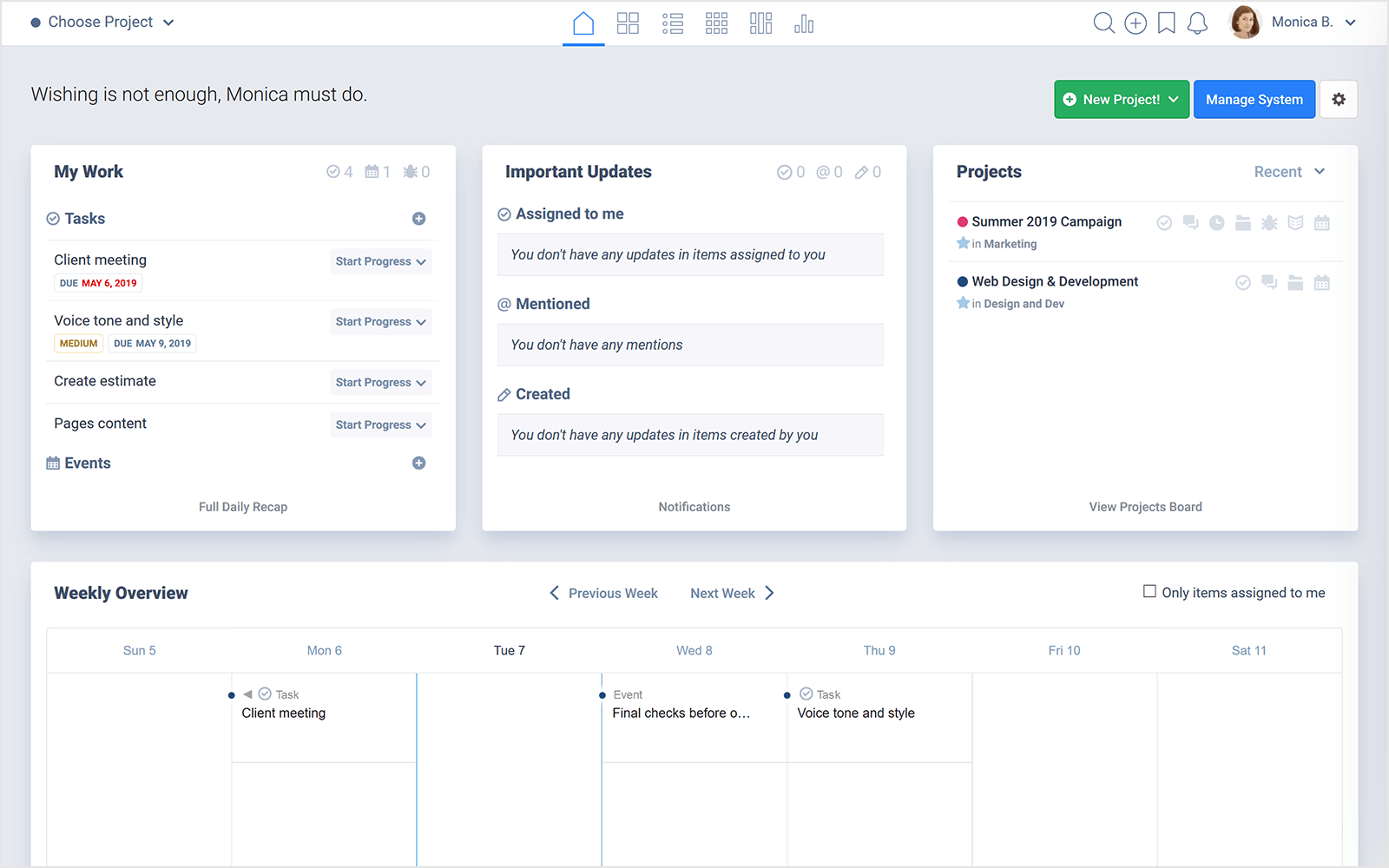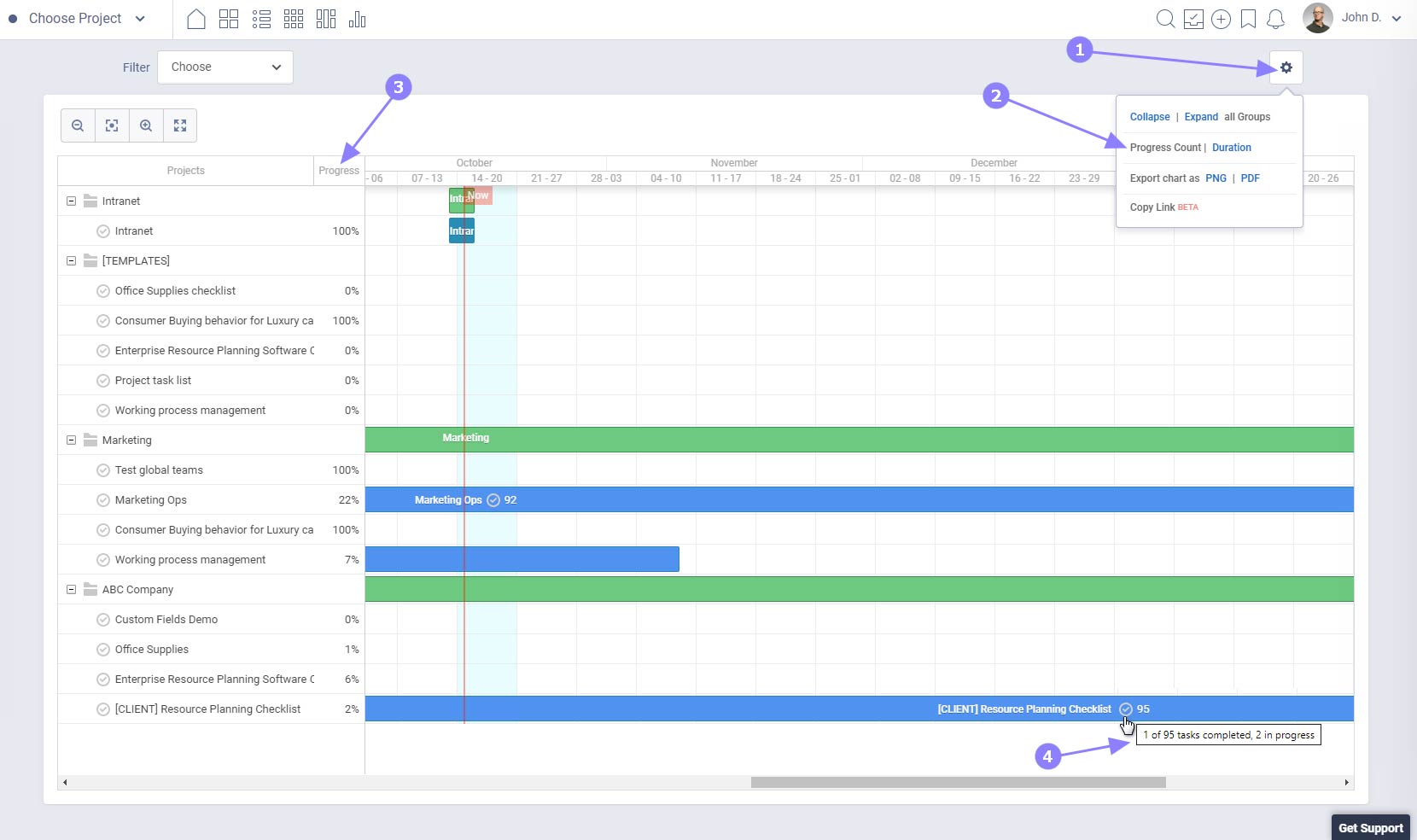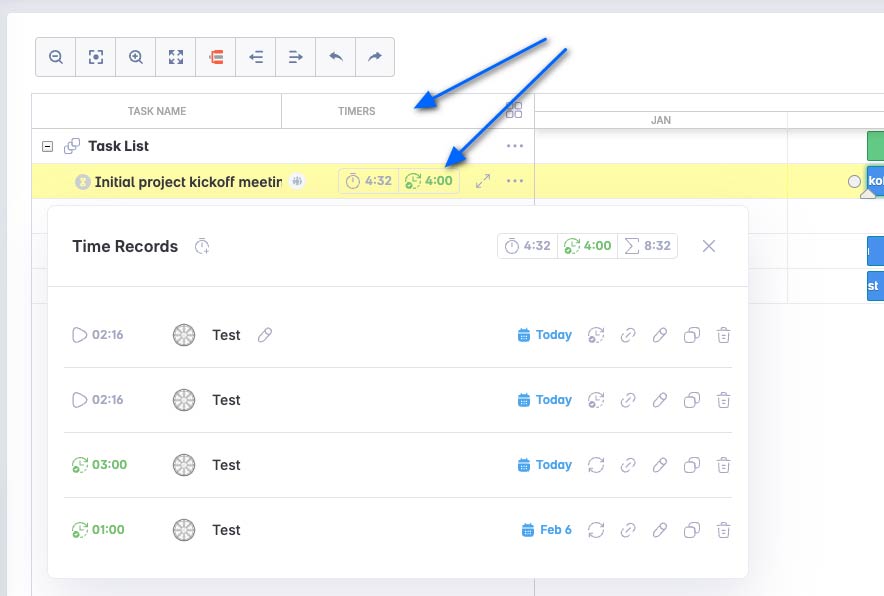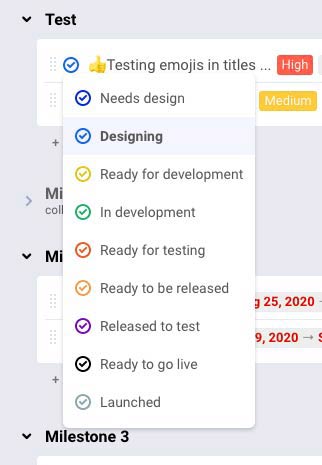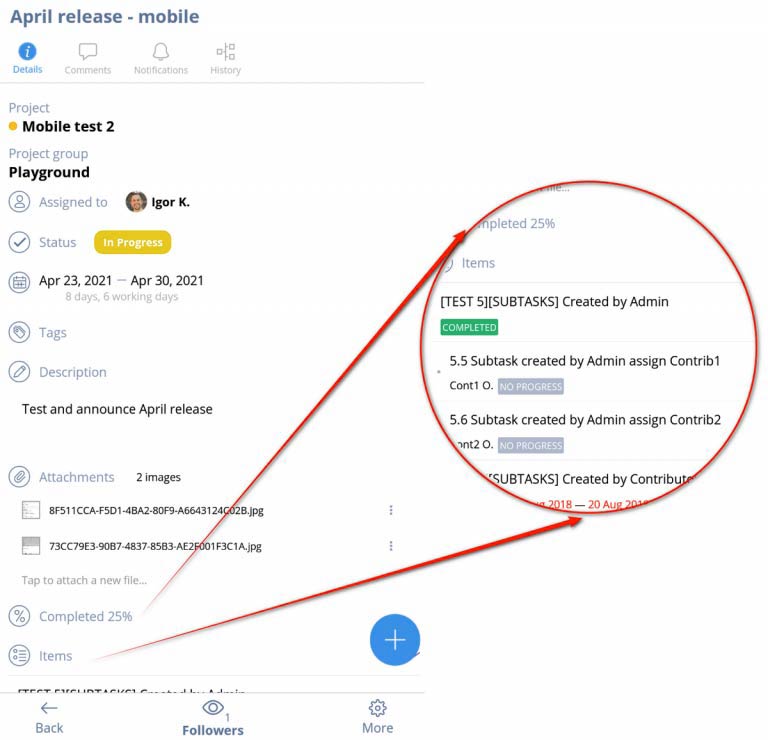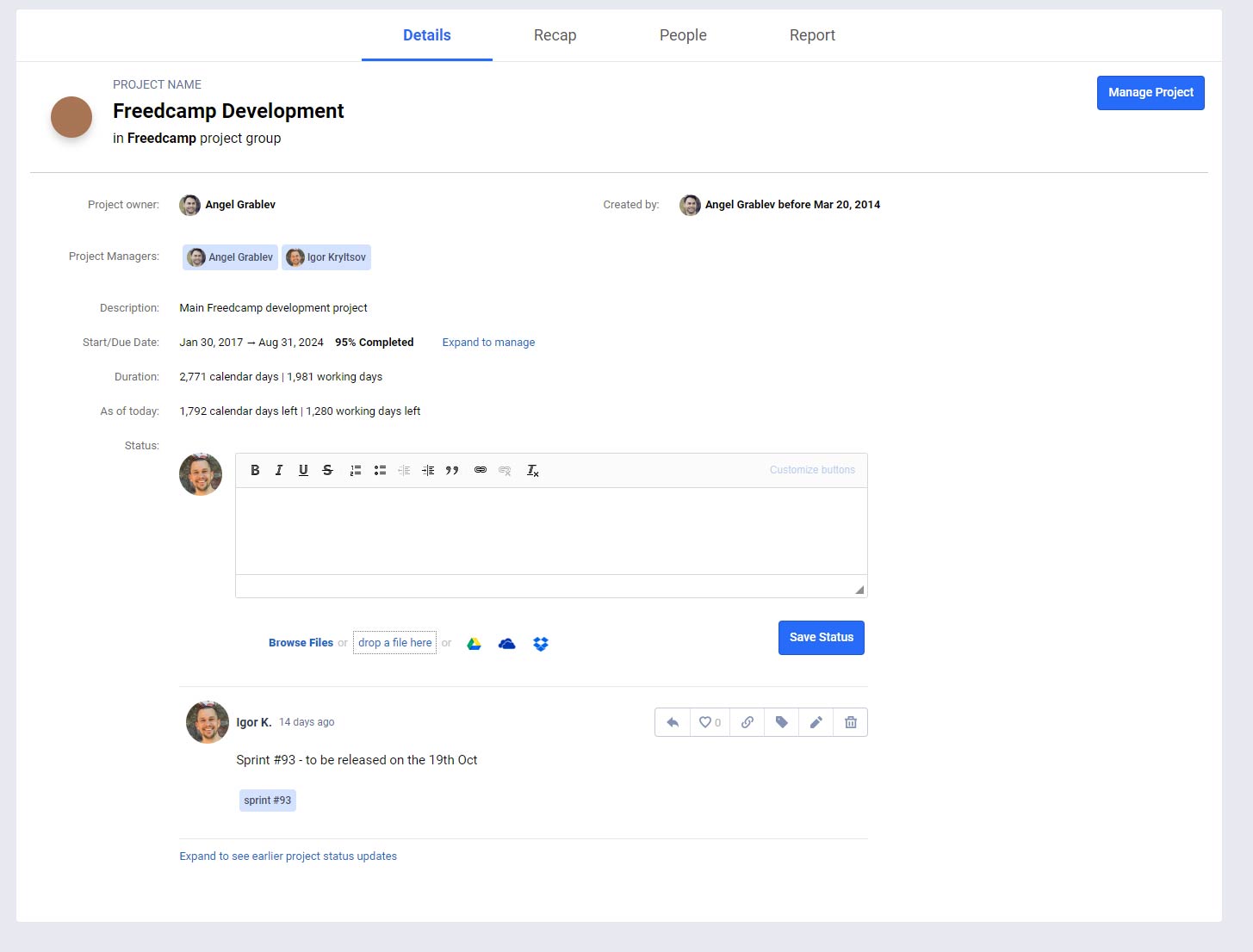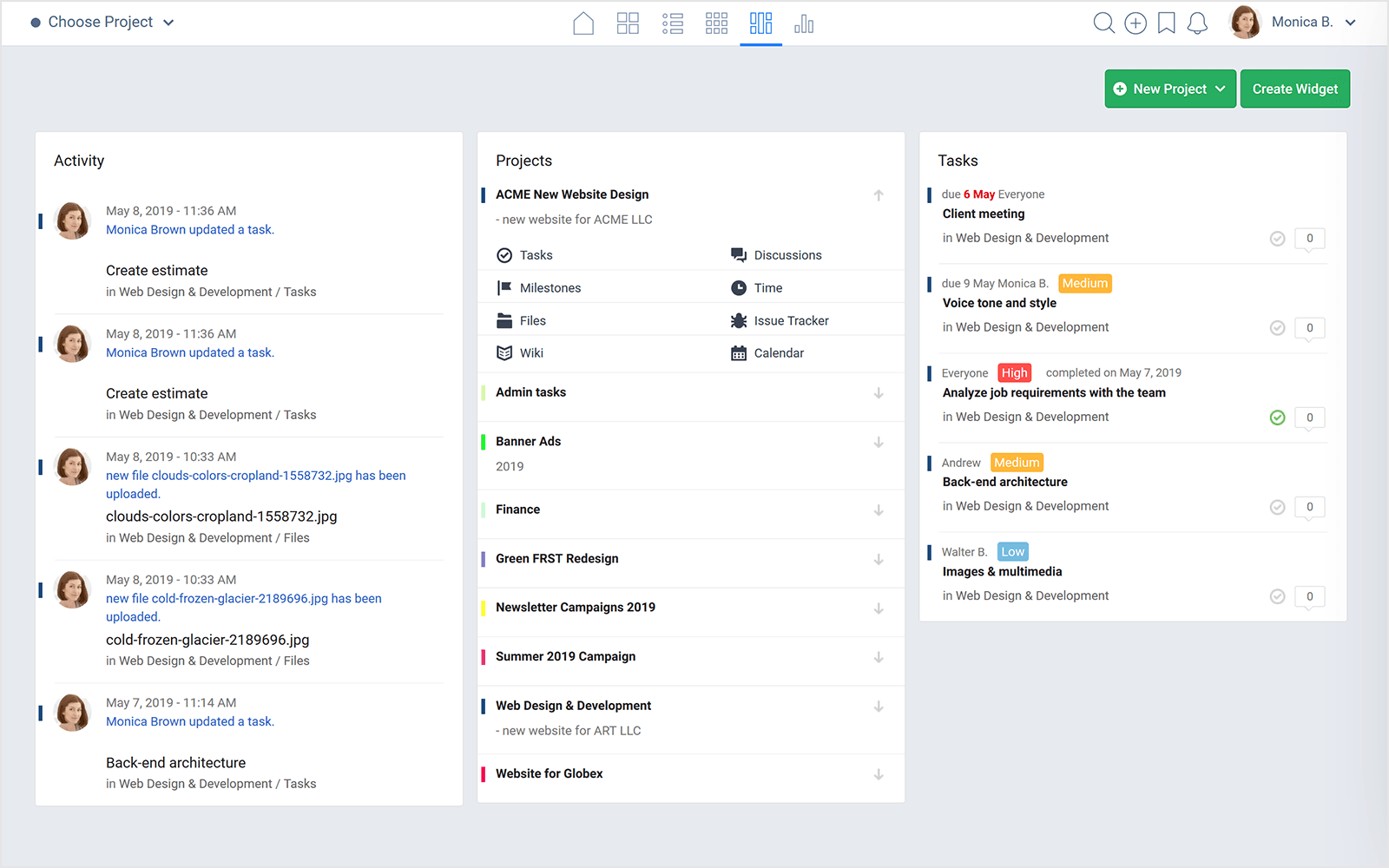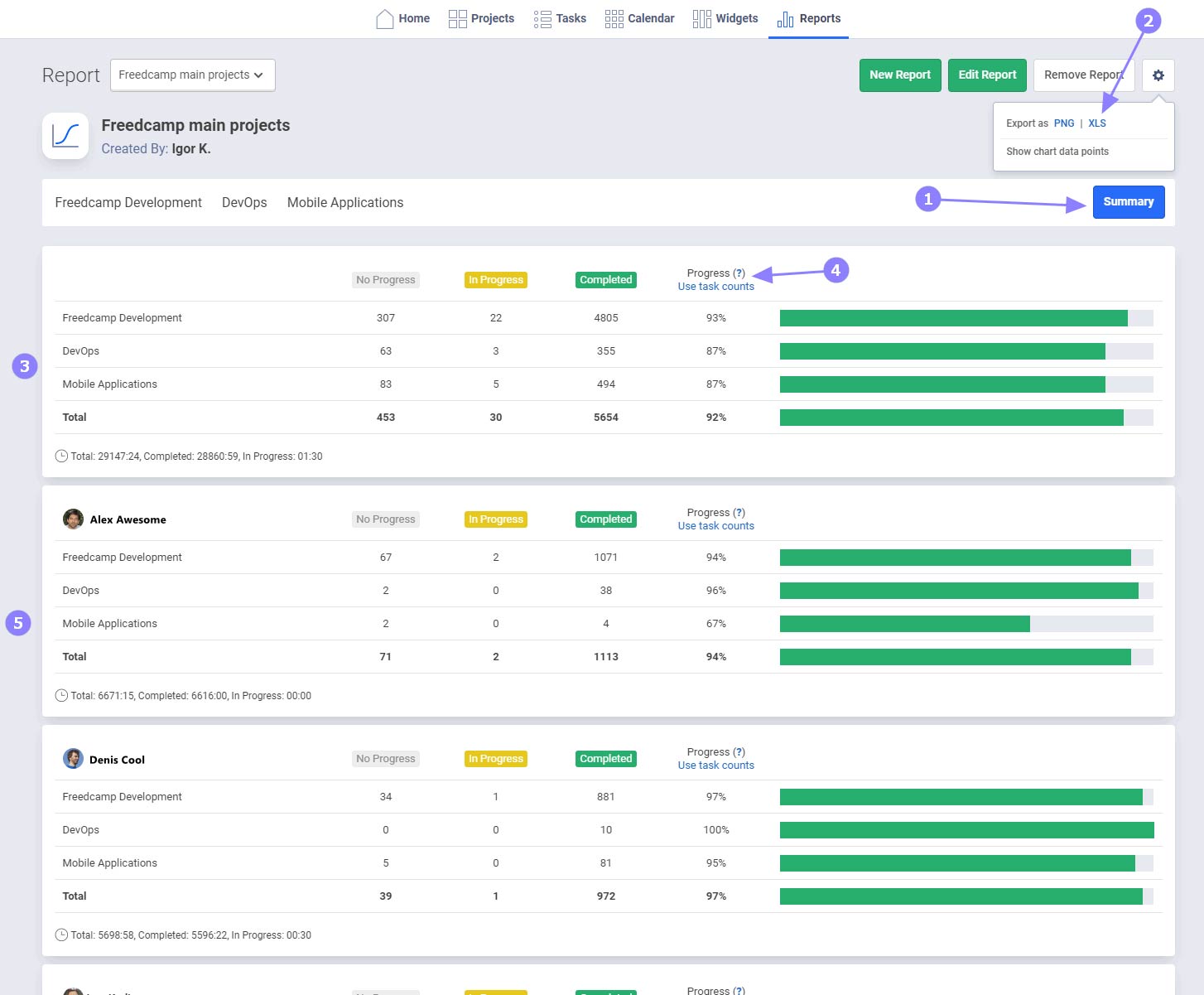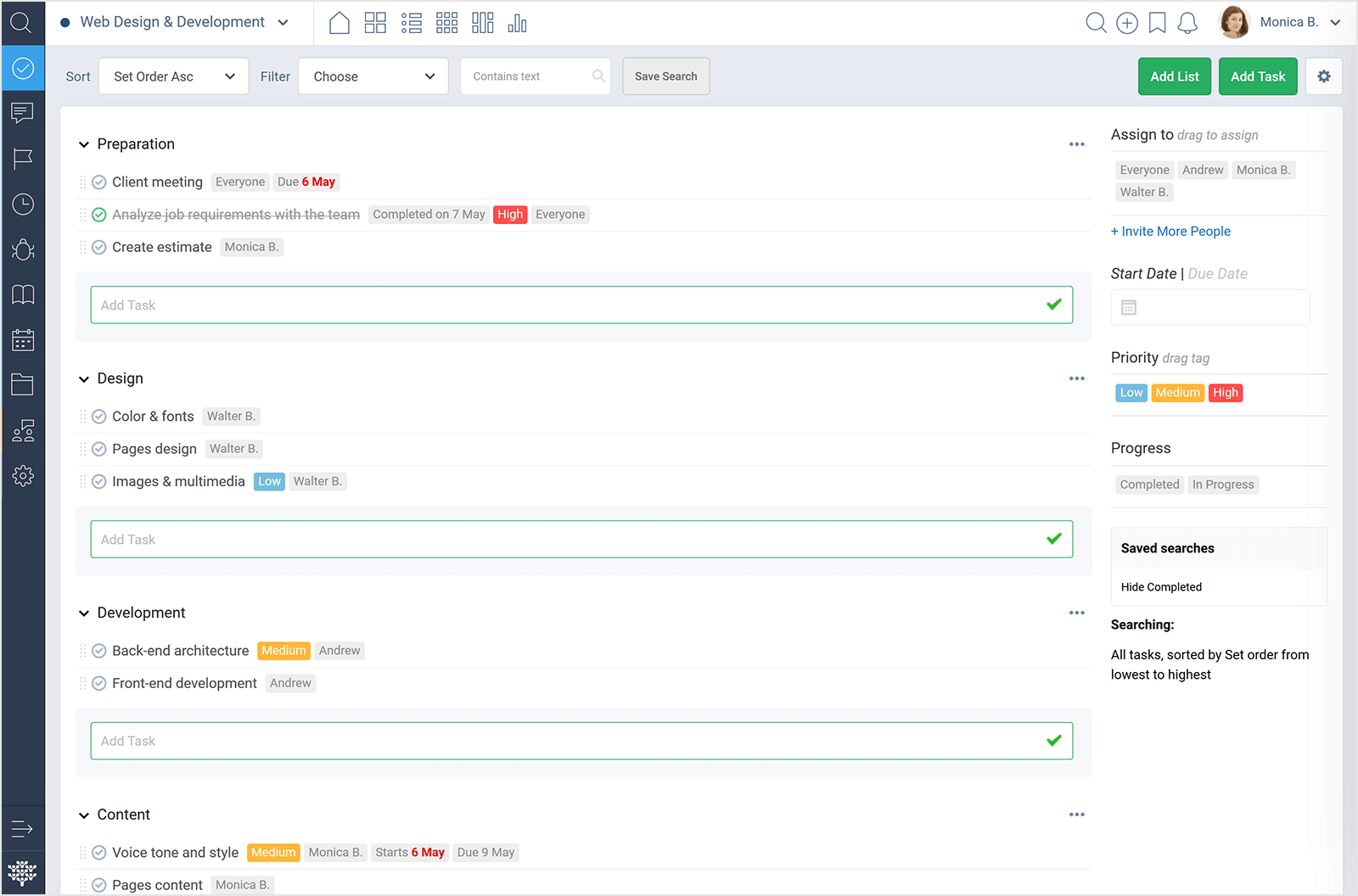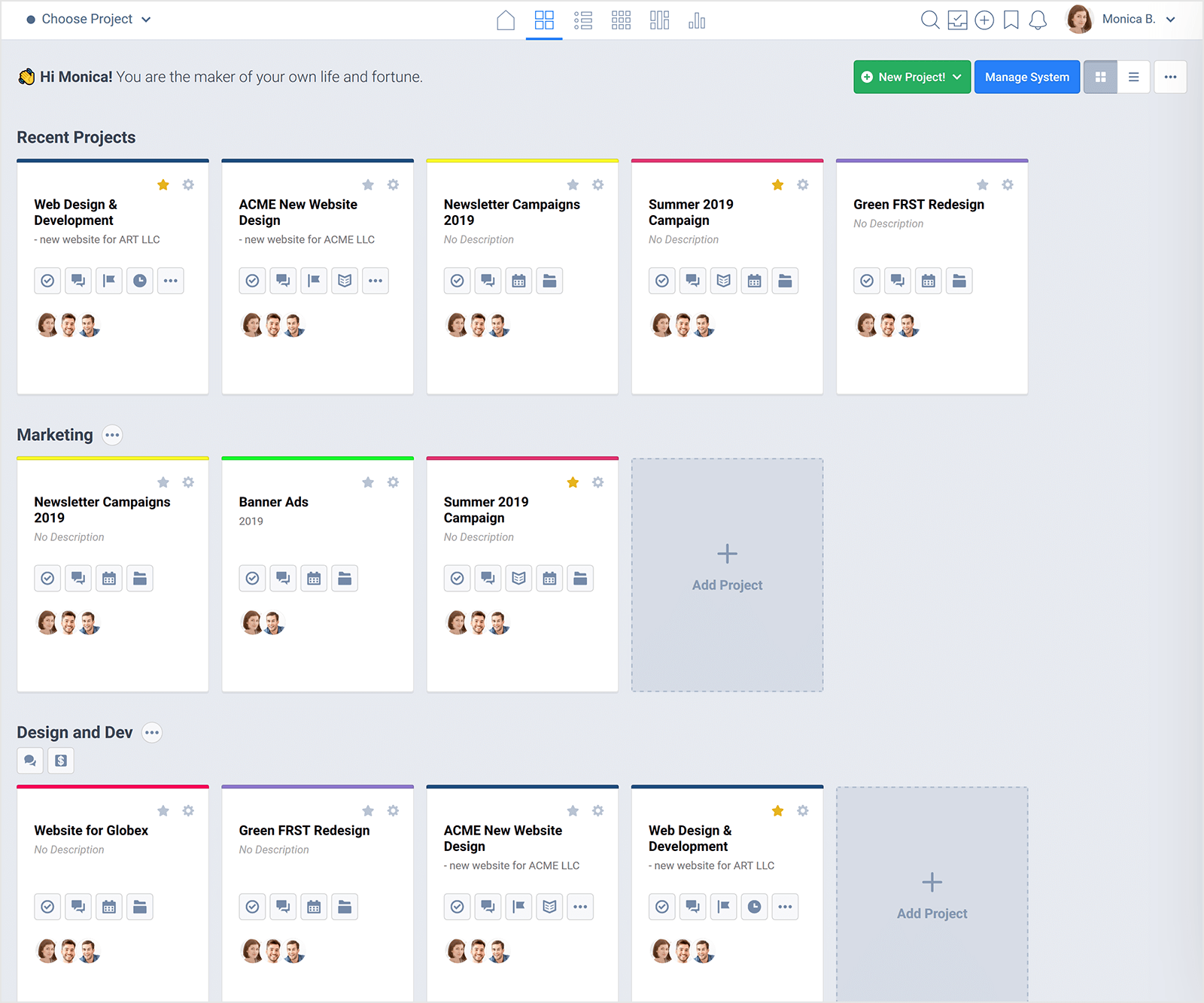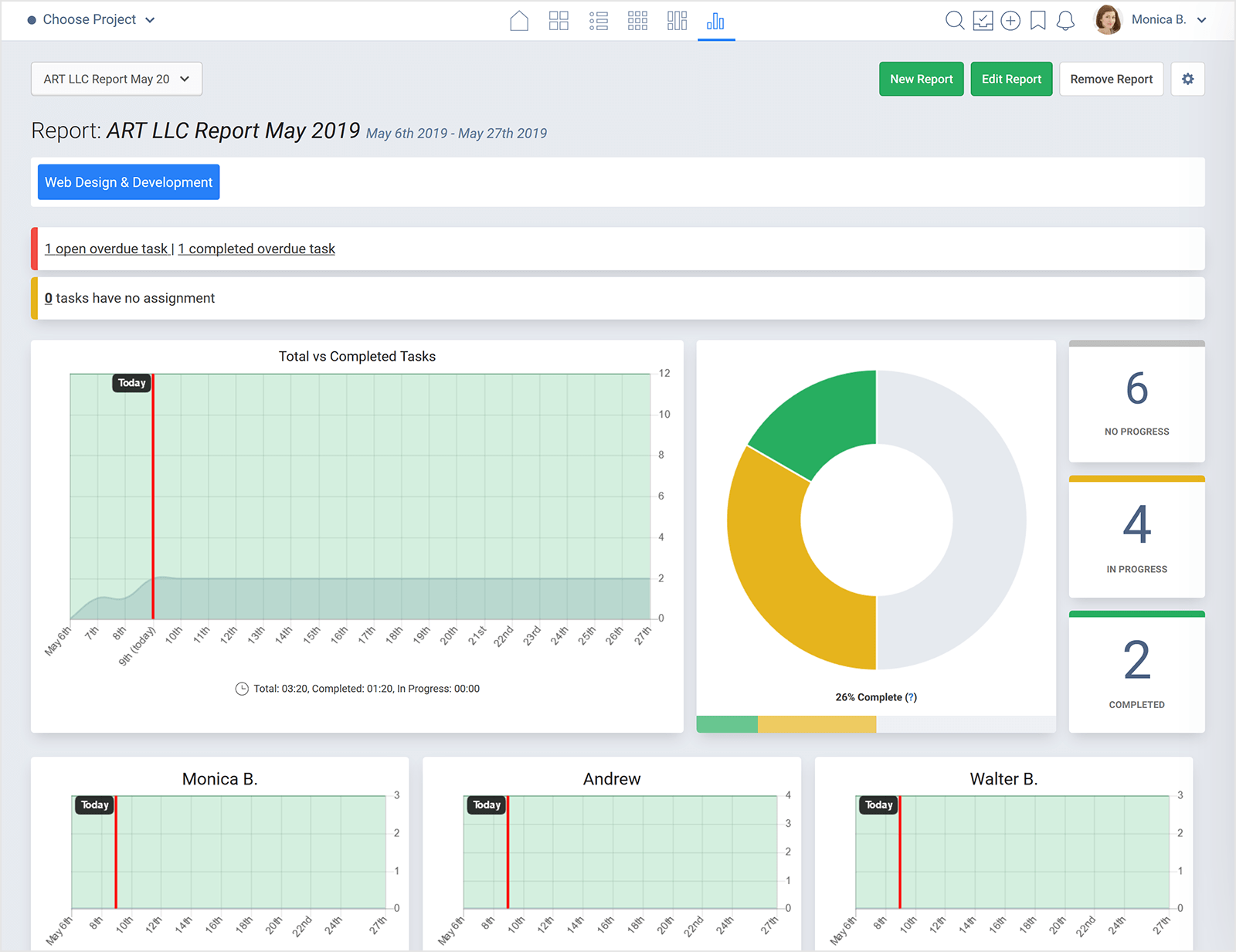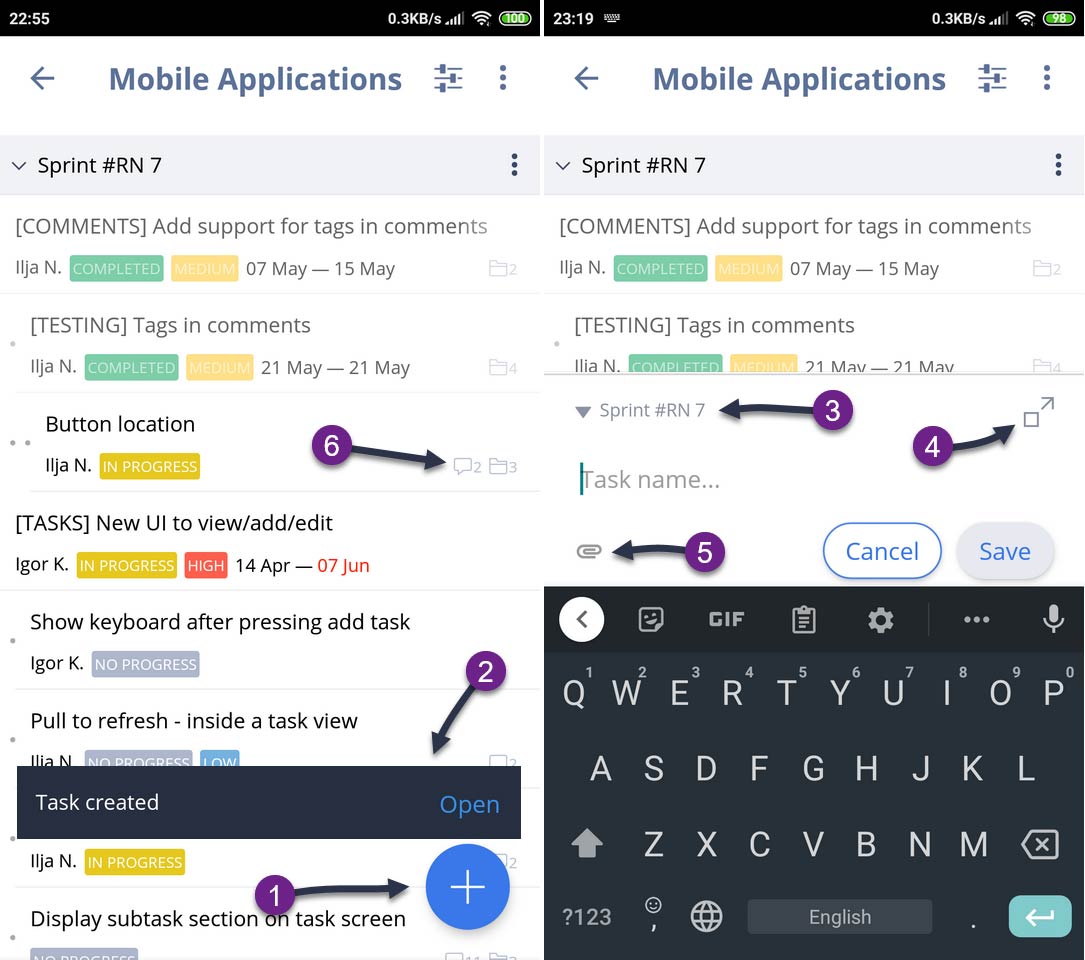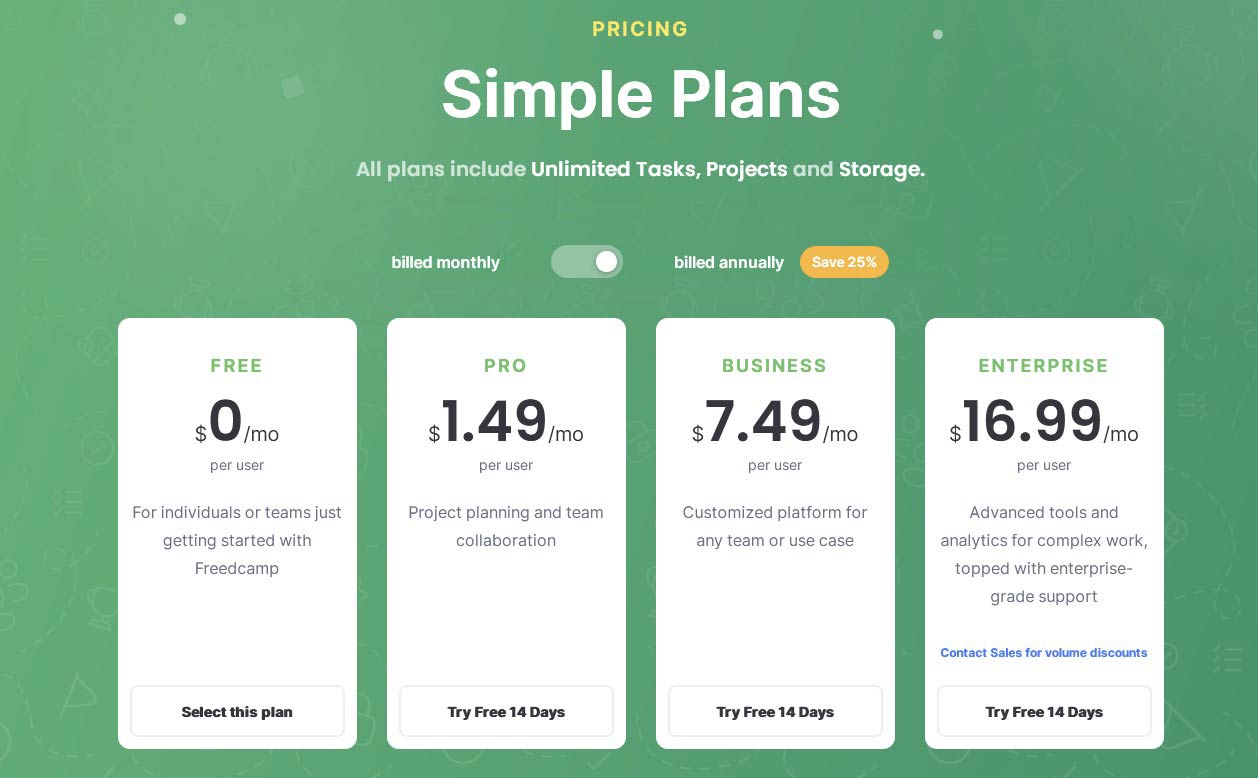Freedcamp Review: Pros & Cons
Freedcamp stands out in the crowded project management market with its clear, uncluttered interface and robust free package. Offering unlimited users, projects, tasks, and storage at no cost, it caters exceptionally well to individuals, freelancers, and small teams. Additionally, its budget-friendly paid plans, starting at just $1.49 per user per month, make Freedcamp a top choice for those seeking an affordable yet powerful project management solution.
Pros & Cons of Freedcamp
Pros
Simple and easy-to-manage
Good free package
The cheapest in the market
Advanced project hierarchy
White-label client portals
Cons
Not as visually appealing as others
Limited feature set
Very limited mobile app
Limited Automation
Scalability Concerns
Freedcamp's Standout Features
- The simple and easy-to-manage: Freedcamp's interface welcomes you with a clear dashboard – no visual clutter, just key project information laid out for easy digestion. Think of upcoming tasks, project progress, and assigned users, all readily visible without overwhelming details. Each project unfolds on its own dedicated board, where tasks transform into visual cards, titles, and deadlines peeking out for quick scanning. Forget excessive graphics or animations; Freedcamp prioritizes function, keeping distractions at bay so you can find what you need fast.
- Unmatched Free Tier: Unlike most competitors who offer limited functionalities in their free plans, Freedcamp boasts a truly generous free tier. It includes unlimited users, projects, tasks, files, and storage, making it an exceptional option for individuals, freelancers, and small teams seeking a robust free project management solution. This unmatched level of freemium offerings sets it apart from most competitors.
- Unbeatable Cost-Effectiveness: Beyond its robust free tier, Freedcamp shines as one of the cheapest project management tools on the market, even for paid plans. Its paid tiers start at $1.49 per user per month, significantly lower than industry averages. This makes it highly attractive for budget-conscious individuals, freelancers, and small businesses who prioritize affordability without compromising on essential features. Remember, the "cheapest" option isn't always the best fit. However, if maximizing value and prioritizing affordability is key, Freedcamp's pricing structure is undeniably unique and worth considering.
- Advanced Project Hierarchy: Freedcamp offers a unique "sub-task" feature within tasks, allowing you to create nested task structures. This goes beyond typical checklists, enabling intricate project breakdowns and dependencies and visualizing complex workflows in a way that many other tools can't match. This advanced hierarchy facilitates organizing and managing multi-layered projects seamlessly.
- White-Labeling and Client Portals: Freedcamp allows businesses to white-label their projects and create client portals. This means you can customize the platform with your branding and provide clients with secure access to specific projects, enhancing collaboration and professionalism. While some competitors offer client portals, white-labeling is a much rarer feature, giving Freedcamp a distinct edge for businesses seeking branded client collaboration.
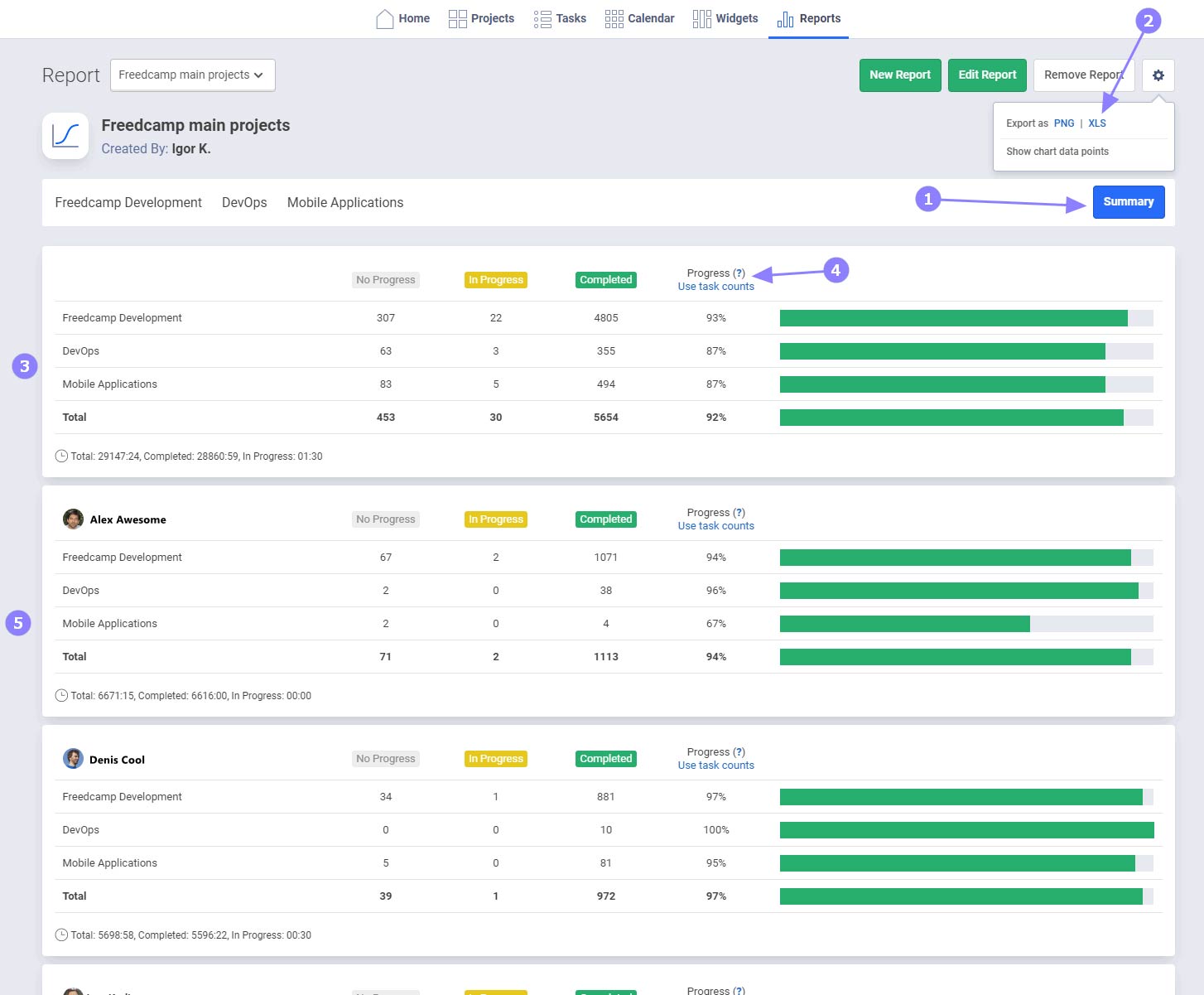
Who Benefits Most from Freedcamp
Here are 3 ideal user groups who would benefit the most from using Freedcamp:
- Beginners and Project Management Newbies: Freedcamp's clean interface and straightforward navigation make it perfect for those starting their project management journey. No complex features or overwhelming dashboards – just clear information and visual cues that guide you effortlessly.
- Budget-Conscious Individuals, Freelancers, and Small Teams: With its unmatched free tier and incredibly affordable paid plans, Freedcamp is a dream come true for cost-conscious users. You can access robust features without breaking the bank, maximizing value, and prioritizing affordability.
- Businesses Seeking Branded Client Collaboration: White-labeling and client portals elevate Freedcamp from just a project management tool to a professional collaboration platform. Showcase your brand, provide secure client access, and foster smoother, more professional partnerships.
What Users Love About Freedcamp
Users highly value Freedcamp for its straightforward and manageable interface, distinguishing it as superior to other platforms like Monday and Trello. Its UI is consistently described as clean and uncluttered, enhancing user experience. The clarity and ease of navigation in Freedcamp's main interface are frequently highlighted as key advantages.
Freedcamp's affordability isn't just a selling point; it's a user love song. Whether you're a bootstrapping freelancer or a budget-conscious small team, the word on the street is clear: Freedcamp delivers "unbeatable value" and lets you "maximize your bang for the buck."
That's not just marketing hype. Users rave about the "game-changing" free tier, boasting unlimited users, projects, and storage – a rarity in the project management world. "It's a dream come true for students and small teams like ours," says one reviewer. The paid plans? They're practically dirt cheap, often described as "a steal" and "the most affordable option without sacrificing features."
But affordability doesn't mean stripped-down. Users appreciate the "perfect balance" Freedcamp strikes between price and functionality. You get powerful features without feeling like you're overpaying, unlike some competitors with "hidden fees" and "cloudy pricing structures." Plus, the transparent pricing model eliminates any nasty surprises, earning praises for being "clear and upfront" and "fair."
Sure, some initially raise an eyebrow at the low price, wondering if it comes with a catch. But reviews quickly dispel those concerns. "Pleasantly surprised," "exceeded expectations," and "worth every penny" are common refrains. Freedcamp consistently delivers exceptional value, making it a top choice for budget-savvy individuals and teams.
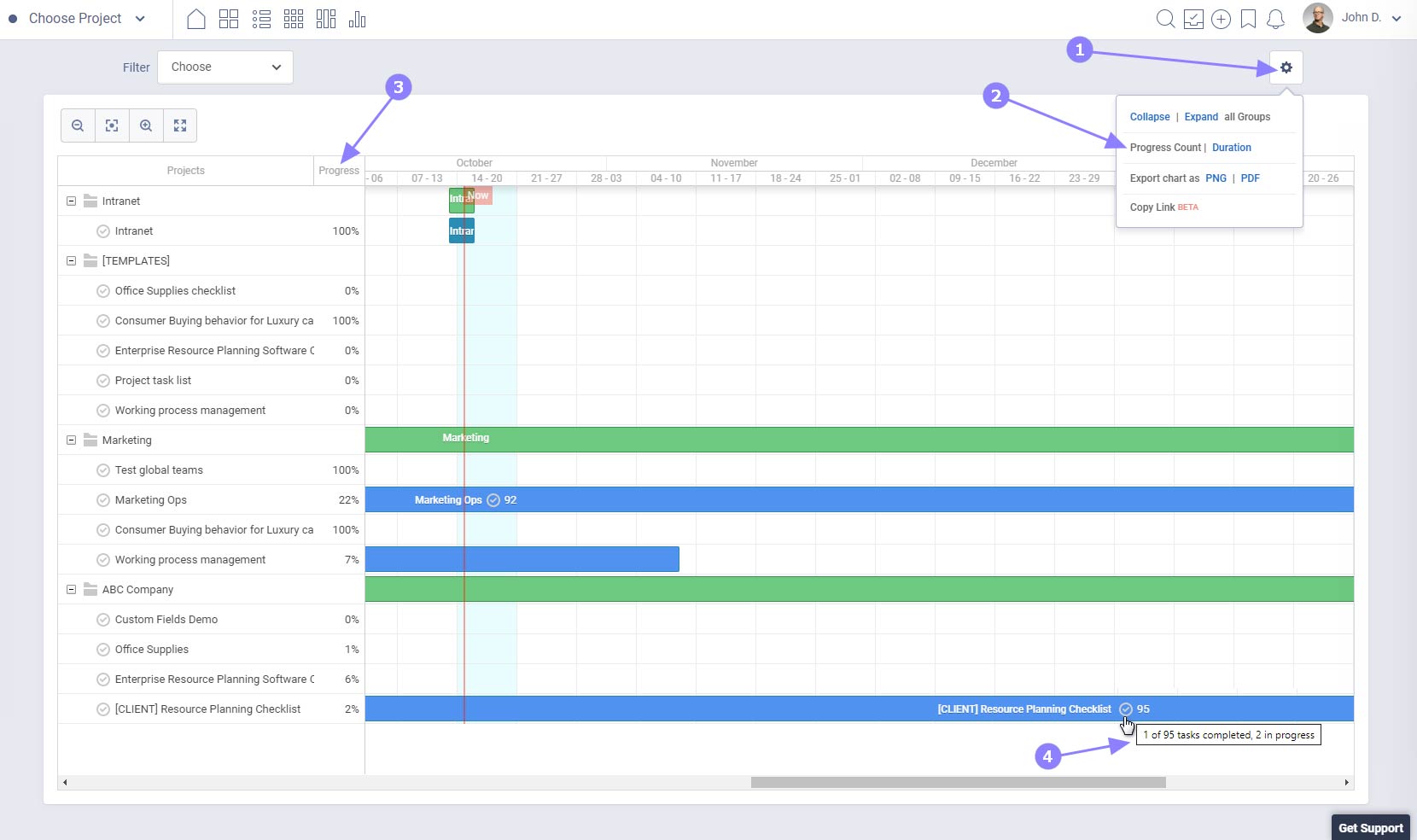
Top Complaints About Freedcamp
Two main areas of concern are mentioned more frequently in user reviews: the mobile app's performance and the interface's clunkiness.
Users often describe the mobile app as lacking compared to the web interface. Features like advanced task management, detailed project overviews, and offline functionality might be missing or clunky. This can be a dealbreaker for users who rely heavily on mobile access. Phrases like "barebones experience" and "feels like a stripped-down version" are commonly used.
While generally considered user-friendly, some users find the interface restrictive compared to competitors. The inability to heavily customize dashboards, workflows, and task views can be seen as inflexible. Phrases like "feels a bit rigid" and "not as visual as I'd like" showcase this sentiment.
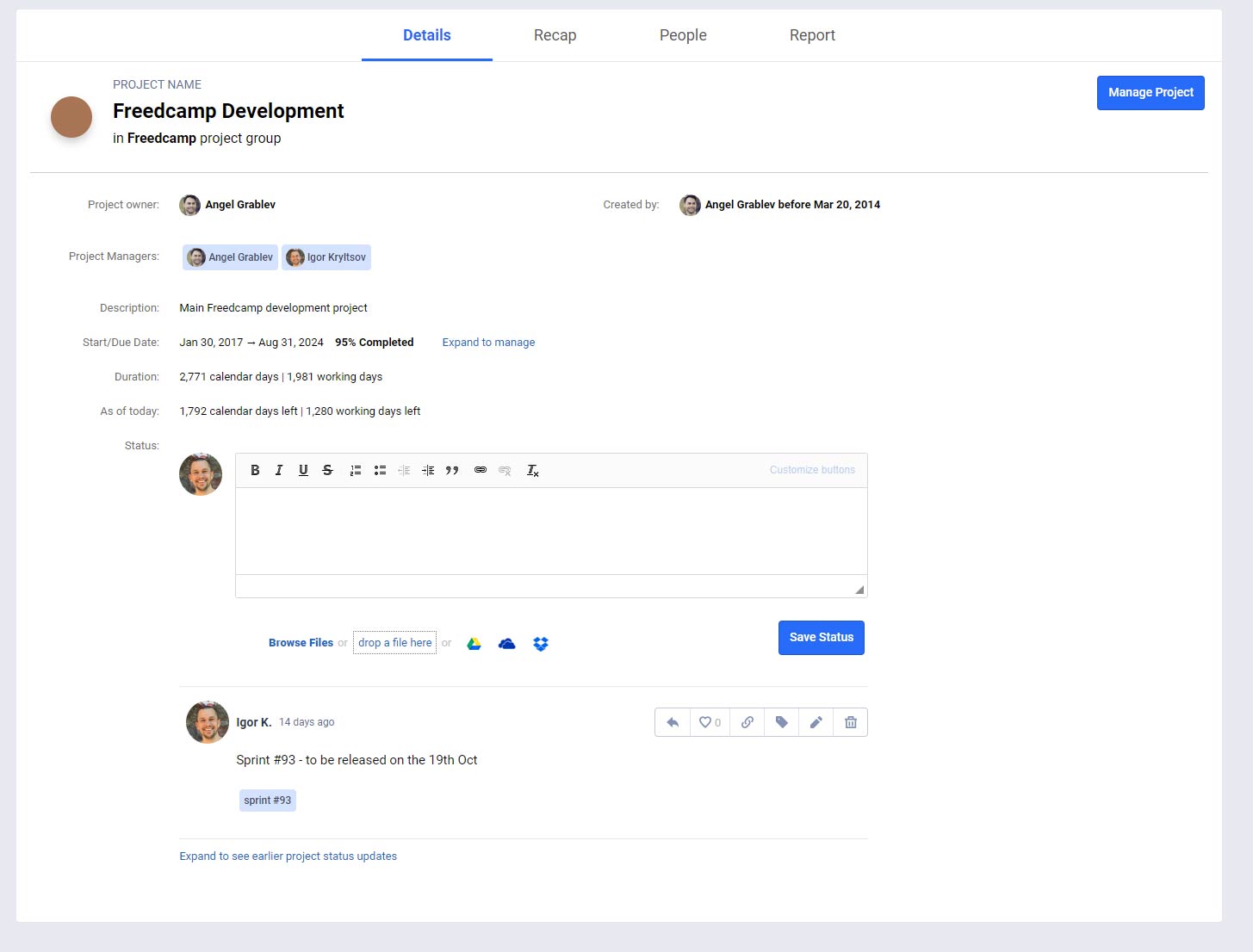
Besides the issues with the mobile app and interface, user feedback varies widely, with no other concerns frequently repeated.
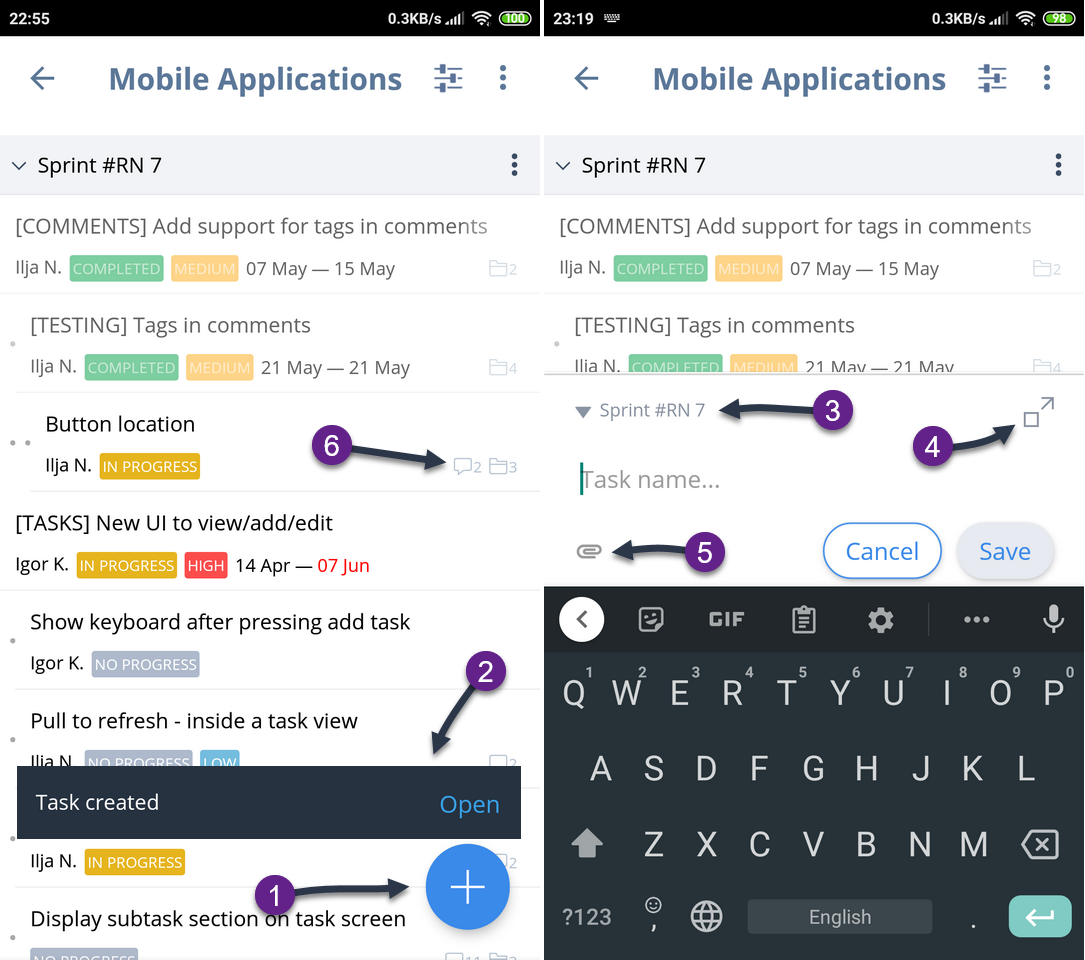
Instead, there's a diverse array of specific, individual requests for enhancements or additional features, reflecting a desire for more refined functionality and user experience:
- Reporting Gaps: Users crave deeper insights into their time spent. The lack of a daily or weekly time tracking summary, or reports showing total hours per project within a group, leaves some feeling blindsided. Manually calculating hours spent isn't exactly the desired efficiency boost.
- Customization Cravings: The inability to add custom fields when creating new projects feels like a missed opportunity. Imagine tailoring each project to its specific needs with unique data points! Users long for the flexibility to create a truly personalized project landscape.
- Notification Overload: Default notification settings can turn into email avalanches. Users yearn for more granular control over what triggers notifications, saving them from drowning in unnecessary alerts and regaining control over their inbox.
- Kanban Conundrums and Milestone Mysteries: While Kanban boards and milestones exist, some users find them underdeveloped. Mastering their functionalities feels like solving a puzzle, hindering intuitive use. A touch of refinement and clearer guidance could unlock their full potential.
- Gantt Chart Envy: Gantt charts, those beloved project visualization tools, seem to lag behind competitors in Freedcamp. Limited zoom capabilities and features leave users yearning for more granular control and clarity in their project timelines.
- Feature Envy: Let's face it, the grass is always greener on the other side. Some features present in other project management tools leave Freedcamp users wishing for their inclusion. Integrations with specific platforms, unique task IDs, and more robust reporting capabilities are just a few examples.
- Upgrade Urgency: The pace of new features and improvements can feel glacial for some users. While Freedcamp implements updates, the perceived frequency doesn't always satisfy everyone's thirst for constant evolution.
- Lagging Lameness: Minor performance hiccups, though improved recently, can still disrupt the workflow. Imagine typing furiously only to have your entries lag behind – not exactly a recipe for productivity.
- Slack Slacking? Integration with popular communication tools like Slack is a key desire for some users. The lack of seamless integration with their preferred platforms creates hurdles in their communication flow.
- Repetitive Reminder Blues: Receiving multiple email reminders for the same task can be like a nag that's stuck on repeat. Users envision email notifications with more variety and context to keep them informed without feeling bombarded.
Freedcamp vs. The Competition
When dissecting Freedcamp's competitive landscape, it's impossible to ignore the elephant in the room – Basecamp. Their similar names hint at a deeper connection, and in fact, Freedcamp was born from Basecamp itself!
In 2008, Angel Grablev, Freedcamp's founder, experienced firsthand the power of project management tools like Basecamp. He loved its ability to streamline projects and ditch email chaos. However, during a casual camping trip with friends, the limitations of paid project management tools became apparent. Planning the trip via endless email exchanges felt archaic compared to the organized haven Basecamp offered.
This sparked an idea: what if there was a project management tool that was completely free, incredibly simple, and perfect for managing any project, even a casual camping trip? Thus, Freedcamp was born in 2009, fueled by the desire to democratize project management and make it accessible to everyone, regardless of budget or project complexity.
While both tools share a similar core philosophy of user-friendliness and collaboration, they've carved their own niches. Freedcamp's unmatched free plan, budget-friendly paid options, and laser focus on affordability appeal to individuals, freelancers, and small teams. With its flat pricing structure and built-in chat, Basecamp caters to small teams who value simplicity and need more client communication and collaboration features. Redbooth shares a similar focus with Basecamp, emphasizing communication and collaboration for teams
OpenProject: This open-source tool is free and self-hosted, perfect for tech-savvy individuals or teams prioritizing privacy and customization. Offers core project management features and advanced functionalities like Gantt charts and roadmaps.
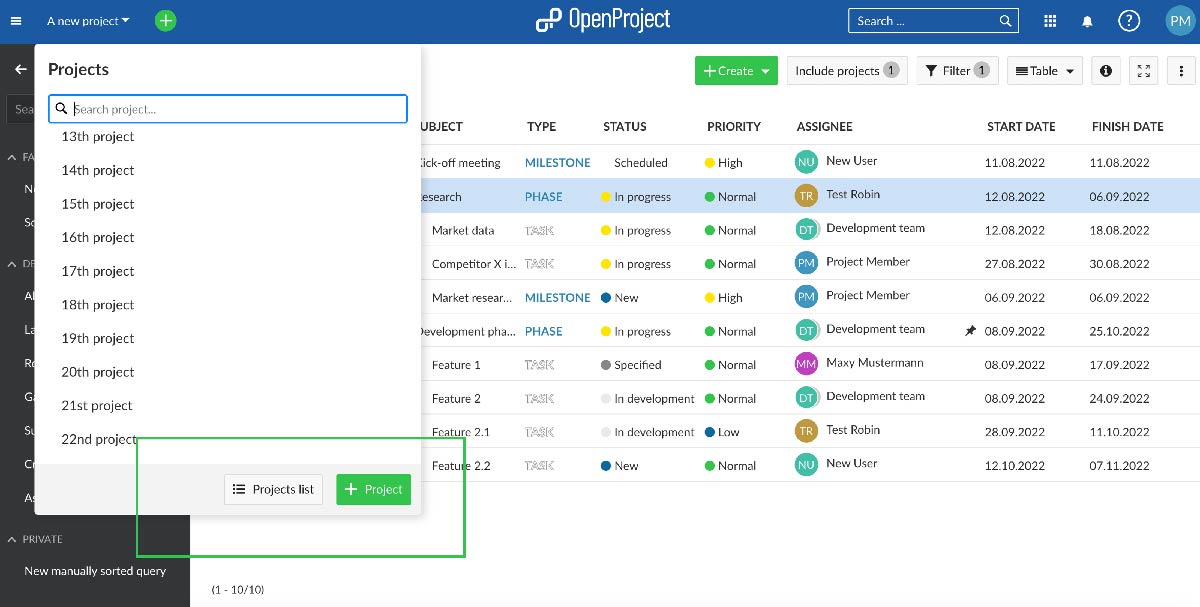
Paymo, Trackingtime and Flowlu are affordable alternatives to Freedcamp. Paymo and TrackingTime excel in advanced time tracking and invoicing capabilities, making them ideal for those needing detailed financial and time management features. Flowlu, while offering enterprise-level functionalities, becomes particularly cost-effective for teams whose sizes are multiples of 8, providing a unique pricing advantage for such group configurations.
Renowned for its clean interface and intuitive design, Asana's robust free plan provides core features like tasks, projects, conversations, and mobile access. Asana is a strong contender for teams prioritizing simplicity and ease of use, although its paid plans are less budget-friendly than Freedcamp's.
Then there are the pricier, feature-rich alternatives like Monday, Clickup, Scoro, and Podio, offering high levels of customization. Among these, Clickup stands out as the more affordable choice. Despite their higher price tags, these platforms deliver extensive features and customization possibilities.
Hubstaff focuses on detailed employee monitoring, offering tools like screenshot capture, URL tracking, and activity levels based on keyboard and mouse usage, catering to businesses that require close management of team productivity and accountability.
Price and Cost Comparison
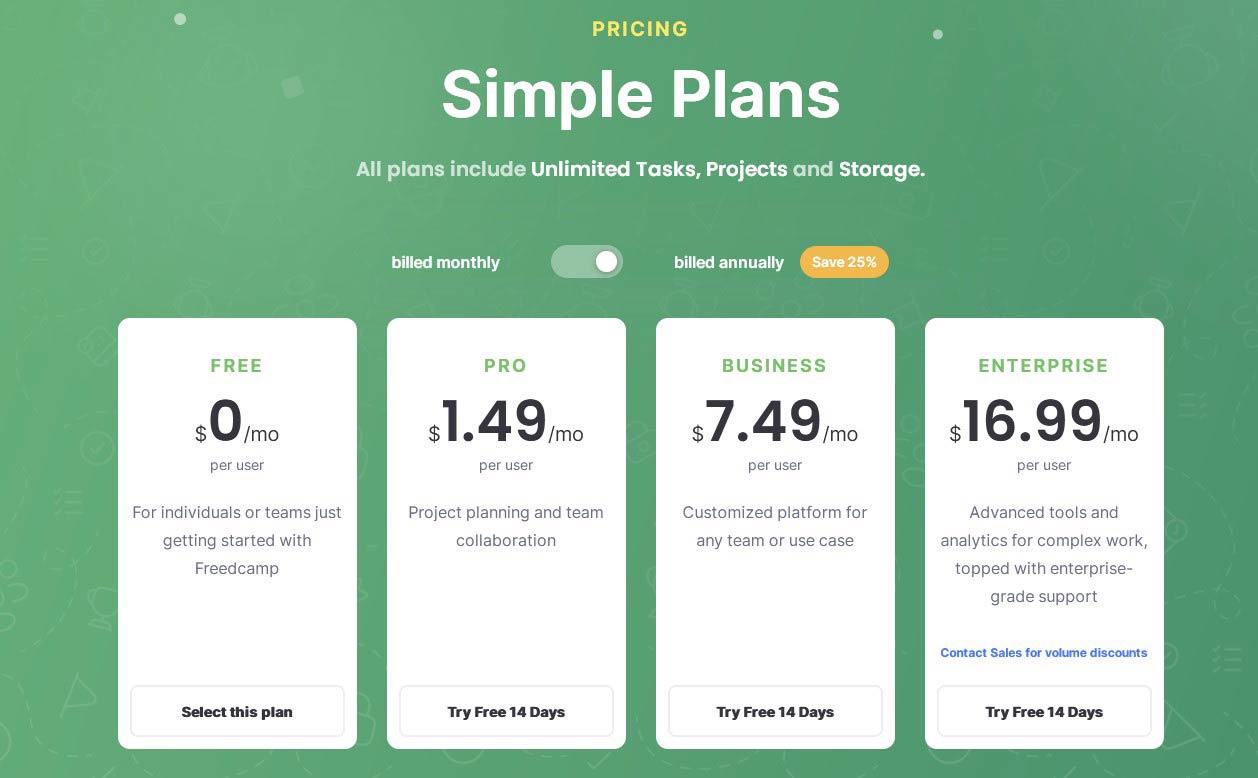
Freedcamp stands out with its unmatched free plan, offering:
Unlimited users: Invite as many collaborators as needed without breaking the bank.
Unlimited projects: Manage any number of projects, big or small, within the platform.
Unlimited tasks: Create and track as many tasks as required without limitations.
Unlimited storage: Store files, documents, and attachments seamlessly.
Freedcamp's free plan offers unlimited storage, contrasting with Clickup's 100 MB limit, but with a 10 MB maximum file size restriction. This may not be ideal for multimedia companies but suffices for smaller businesses. Users can employ Google Drive and Dropbox as alternative solutions for managing larger files.
Freedcamp's pricing strategy revolves around affordability and accessibility, making it a popular choice for individuals, small teams, and budget-conscious users. For those needing more advanced features, Freedcamp offers tiered paid plans starting at just $1.49 per user per month (billed annually).
Following Freedcamp, Flowlu emerges as an attractive option with its budget-friendly packages for teams sized in multiples of 8, offering a compelling per-user cost with a package priced at $29 for 8 users. Paymo is another notable alternative at $5.9, setting itself apart by incorporating time-tracking and invoicing functionalities, features that are not available in Freedcamp's Pro offering.
The Pro package offers basic features, but as you move to the next tier, the gap between Freedcamp's offerings and those of its competitors narrows, making the choice less about basic functionalities and more about specific needs and preferences.
Freedcamp’s Privacy & Security
Freedcamp takes data security seriously, implementing industry-standard practices to safeguard your information. They encrypt data in transit and at rest, maintain disaster recovery plans, and undergo regular external security audits. Freedcamp's security measures align with industry standards. Certifications like ISO 27001 and PCI demonstrate their commitment to recognized security practices.
Freedcamp's security focus may not be as pronounced as some competitors, such as Monday.com, which boasts a specialized security team under a Chief Information Security Officer (CISO), suggesting a deeper commitment to security. While both platforms ensure robust security, Monday.com's detailed approach, including advanced encryption, strict password policies, and varied data center options, slightly elevates its security stance.
Freedcamp's Update Frequency
Freedcamp doesn't provide a transparent roadmap for upcoming features like Clickup or a dedicated updates page akin to Monday, making it challenging to track its progress and new functionalities. This lack of visibility places Freedcamp lower in terms of product update communication, as it's difficult to find a comprehensive list of the latest changes or enhancements.
This sentiment is echoed in user reviews, where there's notable feedback regarding the infrequency of Freedcamp's updates, highlighting concerns about the pace of introducing new features and enhancements.
Freedcamp Company History
Freedcamp's story begins in 2010 when Angel Grablev envisioned making project management accessible and affordable for all. This mission continues to drive the company, which remains privately held and emphasizes financial independence. Their remote-first culture fosters transparency and employee autonomy, with headquarters in Santa Barbara, California.
Beyond functionality, Freedcamp prioritizes social responsibility. Non-profits and educational institutions enjoy free plans, and partnerships with various charities demonstrate their commitment to positive impact.
The Final Verdict on Freedcamp
Freedcamp shines for its unparalleled affordability, user-friendly interface, and generous free plan. However, the subpar mobile app and limited interface customization might be dealbreakers for some. Remember, the "best" project management tool depends on your unique requirements and preferences. Carefully weigh Freedcamp's strengths and weaknesses against its competitors and conduct your own research before making a decision. By understanding your needs and exploring the available options, you can find the tool that empowers you and your team to achieve your project goals.
Written by Remus Zoica