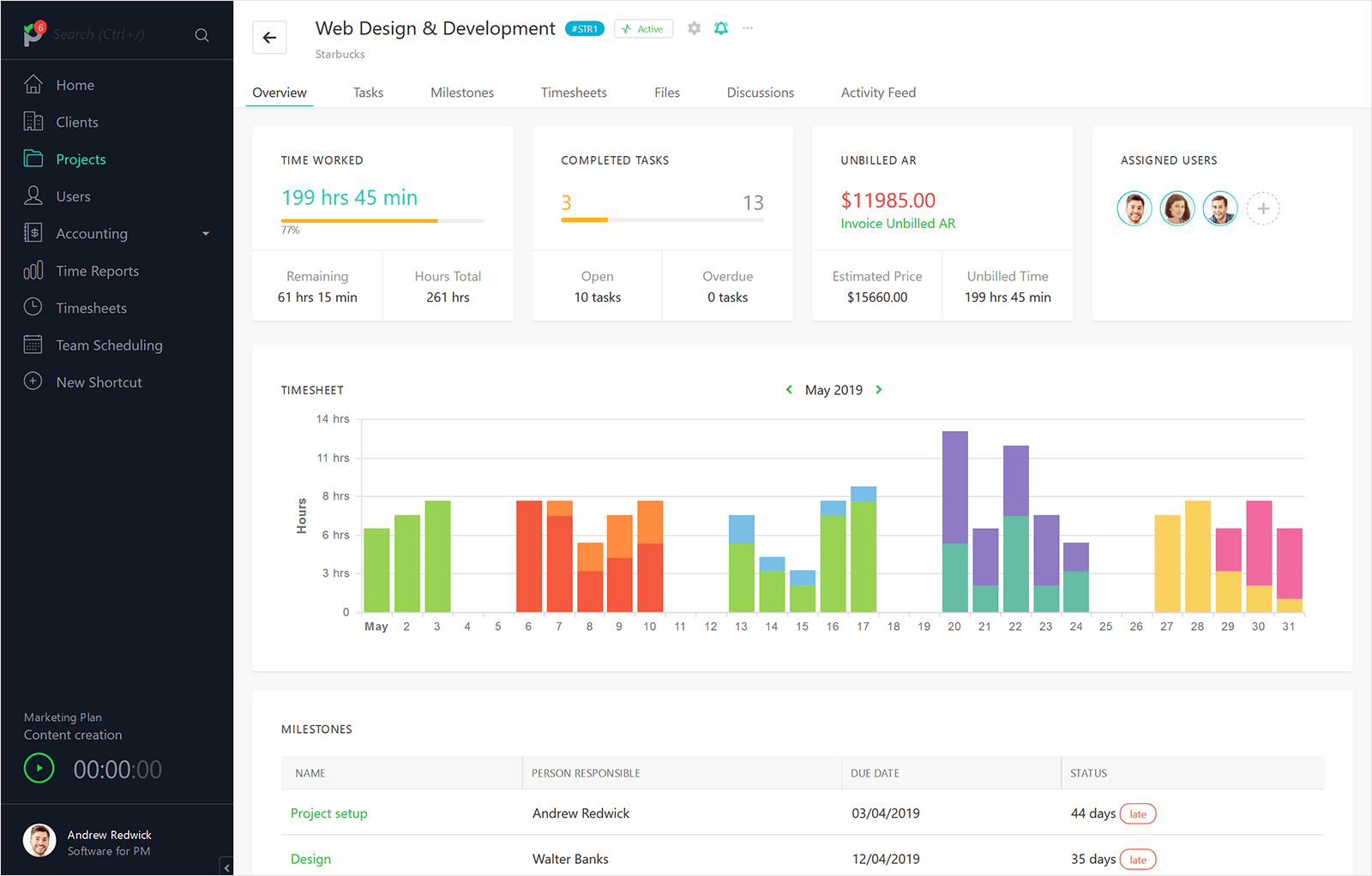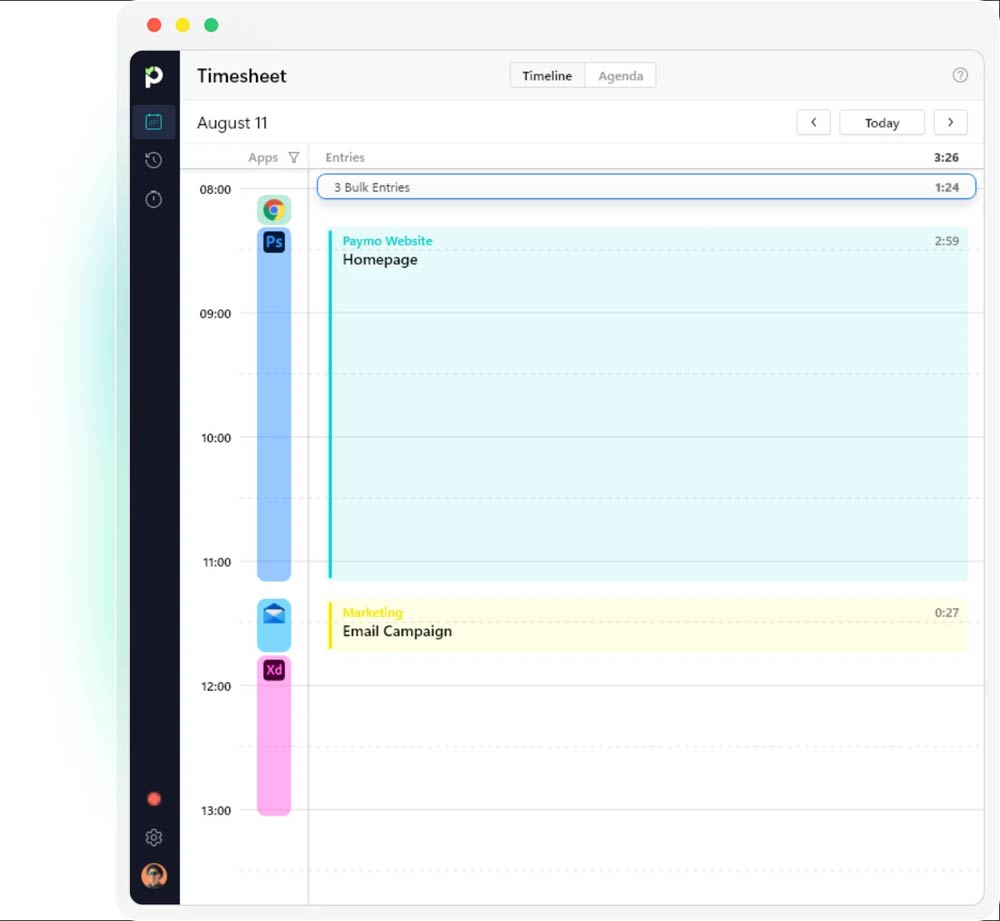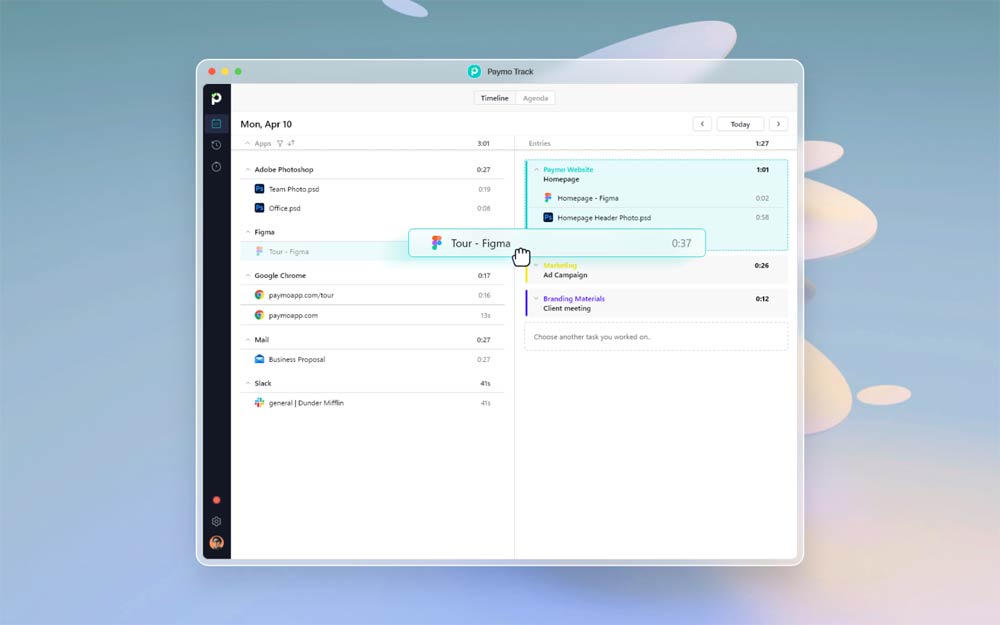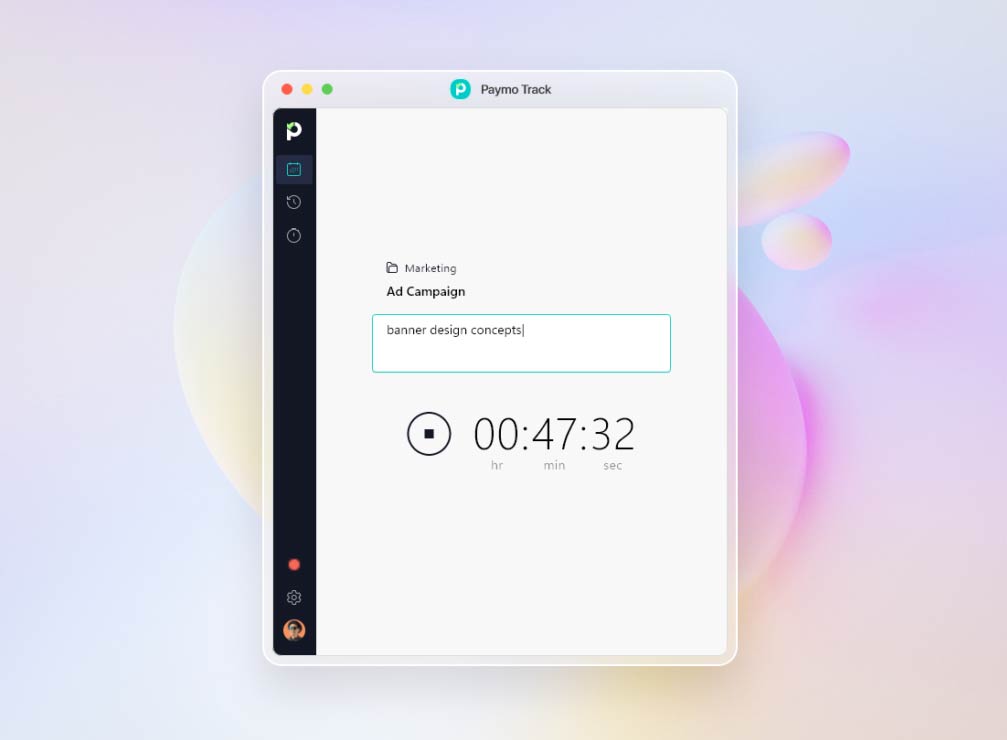Paymo Review: Pros & Cons
Pros & Cons of Paymo
Pros
Automated time-tracking features.
Turn timesheet data into an invoice.
User-friendly and intuitive.
Responsive customer support.
Affordable for small businesses.
Cons
Limited mobile app functionality.
Occasional performance issues.
Integration options are limited.
Minor bugs are occasionally present.
Limited customization features.
Paymo's Standout Features
Paymo excels in time tracking, making it a standout feature. From my experience testing dozens of similar tools, Paymo's time tracking is highly accurate and integrated smoothly with other functionalities. Unlike competitors such as Trello or Asana, which often require additional plugins for time tracking, Paymo offers built-in timers and manual time entry options that streamline the process. This ensures that billable hours are captured precisely, which is crucial for freelancers and small businesses managing multiple clients.
Additionally, Paymo’s automated time tracking features enhance its usability by allowing users to capture work hours effortlessly. For example, a graphic designer can easily track time spent on different client projects without manually starting and stopping timers. Similarly, a consultant working on-site can use Paymo’s mobile app to log hours automatically, ensuring accurate billing even when away from the office. These automated capabilities enhance productivity by reducing the administrative burden of time tracking.

Invoicing is where Paymo truly shines. The platform allows users to generate professional invoices directly from time entries and project data with just a few clicks. This feature is a game-changer for many, as it integrates project management with financial operations seamlessly. Unlike tools like Trello or Basecamp, which lack built-in invoicing features, Paymo offers customizable invoice templates, multi-language support, and integration with popular payment gateways such as PayPal and Stripe. This makes it an all-in-one solution for businesses that need to manage projects and handle billing within the same system.

Paymo's ease of use is another highlight. Setting up and navigating through the platform is straightforward, even for those new to project management software. Many users praise its simple layout, which is not cluttered and allows for focusing on essential tasks. Compared to more complex tools like Jira, Paymo's user-friendly interface ensures a smooth onboarding process and a minimal learning curve. The intuitive design helps users quickly access everything they need, from task management to time tracking, enhancing overall productivity and efficiency.

Customer support is often overlooked, but Paymo's responsive and helpful support team sets it apart. Many users have noted the fast and effective assistance they receive through email or the platform's help center. Unlike some competitors that rely heavily on automated responses or generic FAQs, Paymo's support team provides real answers and personalized help. This level of service is particularly beneficial for users who may encounter issues or need guidance on maximizing the platform's features. It ensures that users can rely on consistent support, enhancing their overall experience with the software.
Who Benefits The Most from Paymo
Paymo is a great fit for creative agencies with 10-20 employees. The built-in time tracking ensures accurate billing for various clients, while the invoicing feature streamlines financial operations. Its ease of use helps teams quickly adapt to the platform, making project management and collaboration straightforward and efficient.
Consulting firms can benefit significantly from Paymo. Its comprehensive project management tools allow for detailed planning, milestone setting, and real-time progress tracking. The platform’s invoicing capabilities and seamless integration with financial operations simplify billing processes, ensuring consultants can focus more on delivering value to their clients.
Small IT companies will find Paymo particularly useful. The time tracking and invoicing features are crucial for accurately managing billable hours and client payments. Additionally, the intuitive user interface and responsive customer support make it easy for teams to manage projects, tasks, and resources efficiently, even with minimal training.
These examples highlight how various types of companies can benefit from using Paymo. While these scenarios illustrate the potential advantages, many other businesses can also find value in Paymo’s versatile features and user-friendly interface.
What Users Love About Paymo
Users love Paymo's ease of use, which was by far the most mentioned praise in user reviews. One user mentioned, "Paymo is very easy to set up and to start tracking tasks on projects." This is crucial for small businesses and teams that need to get up and running quickly without a steep learning curve. Compared to more complex tools like ClickUp or Monday, which can be overwhelming for new users, Paymo’s straightforward interface helps teams focus on their work without getting bogged down in navigation.
Time tracking is another area where the tool receives a lot of praise. One review noted, "The time tracking feature in Paymo is highly accurate as compared to other competitors." This accuracy is vital for businesses that bill clients by the hour, ensuring they can provide precise reports and invoices. From my hands-on testing, I found Paymo’s automated time-tracking features to be seamless and user-friendly, much more so than tools that require additional plugins, like Trello.
Many users have praised Paymo's invoicing capabilities in their reviews. One user said, "The best thing about Paymo is the client invoicing; we wouldn't be dependent on any other platform for doing it." This feature is a game-changer for small businesses that need to manage project tasks and financials in one place. The ability to generate professional invoices from time entries and project data simplifies the billing process, making Paymo a standout choice compared to other platforms like Basecamp, which lacks built-in invoicing.
Customer support is frequently mentioned as a strong point. "Customer support is fast and very helpful," said one user, reflecting a common sentiment. From my experience, this level of responsive support is not always available with other project management tools, which often rely heavily on automated responses. For instance, users of tools like Podio and TimeDoctor often express frustration with their support services. These platforms tend to provide generic FAQ answers and automated responses, leaving users feeling unsupported and stuck when encountering issues. In contrast, Paymo’s support team provides real, personalized assistance, ensuring that users receive the help they need promptly and effectively. From the hundreds of user reviews I scanned, it's clear that the quality of customer support can make or break the user experience.
Reliability is another aspect that many users commend. One user shared, "Paymo is very reliable and I like the ability to use it via both a desktop and my mobile." This consistency is crucial for teams that need to access their project management tools across different devices without experiencing downtime or technical issues. Another review mentioned, "Paymo is very reliable and has been a cornerstone to our toolset for at least 6 years," highlighting its long-term dependability. This reliability ensures that businesses can trust Paymo to keep track of their projects and tasks without interruption, making it a preferred choice over tools that might experience more frequent technical issues. Additionally, users have found Paymo to be affordable, offering a cost-effective solution without compromising on features and performance, which is especially beneficial for small businesses operating on tight budgets.
Top Complaints About Paymo
Many users dislike the limitations of Paymo's mobile app. One user pointed out, "Paymo has very few flaws, but one important one is the mobile version that doesn't work as intuitively as the web version." Others mentioned issues such as the lack of an archiving option and slower app reactions compared to the desktop version. These limitations can be a significant drawback for small businesses that rely heavily on mobile access. While the app has improved over time, it still lags behind competitors like Asana and Trello, which offer more robust mobile functionalities.

Performance issues are another common complaint. Some users noted that "the desktop app gets stuck and does not fetch data quickly," although they mentioned this happens rarely. Another user stated, "Sometimes when new updates to the platform come out, there can be very small discrepancies." These performance hitches, although infrequent, can disrupt workflow and cause frustration, particularly when compared to more stable platforms like Monday and Basecamp, which are known for their reliability.
Integration limitations also frustrated some users. One review mentioned, "Integration options should be a bit more open - especially regarding triggering events on other platforms." This sentiment was echoed by others who wished for better incorporation between project templates and estimating capacity. The lack of seamless integration with other platforms can hinder efficiency for businesses that use multiple tools. Competitors like Asana and Monday offer broader integration capabilities, making them more suitable for users who need a highly connected workflow.
Minor bugs were another point of contention. Users reported issues such as widgets sometimes stopping or the desktop app occasionally getting stuck. As one user put it, "Sometimes the widget stops working, but it doesn't last long." While these bugs are not major, they can still be annoying for users who expect a smooth and uninterrupted experience. Tools like Trello and ClickUp, which are generally praised for their smooth performance, often fare better in this regard.
The workflow setup in Paymo also received some criticism for being counter-intuitive. One user highlighted, "The workflow is project-based, so you first have to create a project BEFORE you create an estimate for it, which is counter-intuitive at first." This can be cumbersome for new users who are not yet familiar with Paymo's system. In comparison, tools like Asana and ActiveCollab offer more straightforward workflows that are easier to grasp for beginners.
From the hundreds of user reviews I scanned, it’s clear that while Paymo has many strengths, these common complaints highlight areas where it could improve. Addressing these issues could make Paymo an even more appealing option for small businesses and teams looking for a reliable project management tool.
Paymo vs. The Competition
The primary differences between Paymo and its competitors lie in specific functionalities and user experience. For example, Paymo’s invoicing capabilities are more advanced compared to many of its competitors. Some, like Basecamp, lack built-in invoicing features.
Hubstaff and TimeDoctor stand out for their employee monitoring features, including screenshots and activity levels, which can be intrusive but useful for certain management styles. In contrast, tools like Paymo and Timely focus more on user privacy and non-intrusive time tracking, making them preferable for teams that value trust and autonomy.
Tools like Hubstaff and Clockify offer additional functionalities like GPS tracking, which can be particularly useful for remote field workers. Similarly, Flowlu and ActiveCollab combine project management with financial features to streamline business operations. Flowlu offers a comprehensive suite of project management tools, including CRM and financial management features. While it is highly functional, it lacks the simplicity and ease of use that Paymo provides. Flowlu's integration capabilities are broader, but Paymo's invoicing and time-tracking features are more refined and user-friendly.
Comparing Paymo to other tools like ClickUp, Asana, and Monday reveals both similarities and differences. ClickUp and Monday are praised for their extensive customization and extensive feature set, making them ideal for larger teams and complex projects. ClickUp, in particular, offers a high degree of customization, which can be overwhelming for users seeking simplicity. Asana stands out for its user-friendly interface and ease of use, which is slightly more intuitive than Paymo.
In the broader industry context, tools like Basecamp and ActiveCollab emphasize simplicity and team collaboration, similar to Paymo but with different strengths. Basecamp focuses on straightforward project management and communication, making it ideal for projects with many interconnected parts. ActiveCollab is more similar to Paymo in many ways, combining project management with time tracking and invoicing but with more focus on a minimalistic design.
Pricing is another crucial factor, and Paymo often stands out as a cost-effective solution compared to its competitors. Tools like Harvest, Zoho, Monday, or Scoro, while offering comprehensive features, are sometimes seen as expensive, particularly for smaller teams. Freedcamp stands out with its affordability, boasting a highly generous free tier that includes unlimited users, projects, tasks, and storage. Paymo differentiates itself with its robust time tracking and invoicing capabilities, seamlessly integrating these features to streamline financial operations. In contrast, Freedcamp's strengths lie in its unbeatable cost-effectiveness and generous free offerings, making it highly accessible for budget-conscious users. While Paymo focuses on precision and integration, Freedcamp emphasizes affordability and ease of use.
Paymo excels in its user-friendly approach and affordability, making it a go-to option for small businesses that need straightforward time tracking and invoicing without a steep learning curve. In contrast, Scoro is tailored for larger enterprises that require advanced financial tracking and robust project management tools. Its higher price point and comprehensive feature set reflect its corporate focus. WorkflowMax, with its strong Xero integration, serves businesses looking for a tightly integrated financial and project management system. However, the upcoming transition to BlueRock's version introduces an element of uncertainty for its users.
Price and Cost Comparison

Paymo stands out as one of the most affordable options compared to its competitors. Its pricing begins at $5.9 per user per month, setting it apart by incorporating time-tracking and invoicing functionalities, which are not available in many competitors' pro offerings. Despite its affordability, Paymo offers advanced time-tracking features, an integrated invoicing system for one-click invoices, and strong task management capabilities. Unlike some other tools, Paymo's invoicing capabilities are available even in its free package, which stands out among competitors that often charge extra for such features. However, its simplicity might limit its effectiveness for more complex projects, and there are fewer integration options than other popular tools.
Compared to other tools like Freedcamp, which also focuses on affordability, Paymo offers more advanced financial management features at a bit higher price point. Paymo offers a competitive pricing model at $5.9 per user per month, incorporating advanced time-tracking and invoicing features not available in Freedcamp’s Pro plan, which starts at $1.49 per user per month and emphasizes affordability with unlimited users, projects, and tasks. Paymo is considered a notable alternative to Freedcamp, particularly because of its inclusion of time-tracking and invoicing functionalities, which are not available in Freedcamp's Pro offering.
Paymo starkly contrasts Monday because it offers automated time tracking features in its most affordable package at $5.9 per user per month. This is significantly cheaper than Monday’s Pro package, which starts at $19 and is the cheapest package with time tracking features included in it. This is especially appealing for consultants who need both time tracking and invoicing capabilities and a cheaper price point. Paymo's competitive pricing is also visible when compared to Time Analytics, which starts at a similar $4.99 price point but does not offer invoicing.
Paymo is less customizable and has fewer integrations compared to Asana, ClickUp, and Monday. However, Paymo's pricing is significantly more affordable. In contrast, Asana and Monday, while offering a higher level of customization and integration, come at a steeper price point, making them more suitable for larger teams or organizations with higher budgets and more diverse needs. ClickUp, though rich in features and customizable options, even if it starts at a lower point than the rest, tends to become expensive as more advanced features and additional users are included.
Basecamp, priced at $99 per month for unlimited users, is ideal for companies with many users prioritizing team communication and collaboration over financial management. Large digital marketing agencies or software development teams benefit from Basecamp's integrated chat, message boards, and project management tools, making fostering collaboration and managing complex projects with multiple stakeholders easy. In comparison, Paymo, at $5.9 per user per month, is better suited for small businesses and will end up at a better price point for less than 20 users. It will include features more relevant for smaller businesses like invoicing.
Paymo’s Privacy & Security
Paymo takes the privacy and security of its users seriously, implementing multiple measures to protect user data. All data transferred between users and Paymo's servers is encrypted using 256-bit SSL encryption, which is the industry standard for secure online transactions. This ensures that sensitive information, such as project details and client data, remains secure during transmission. Paymo complies with the General Data Protection Regulation (GDPR), which means it adheres to strict data protection and privacy laws that govern the handling of personal data for European Union (EU) citizens. GDPR compliance involves several key practices, such as obtaining explicit consent from users before collecting personal data, allowing users to access and delete their data upon request, and notifying users promptly in case of a data breach. These measures enhance transparency and give users control over their personal information.
In addition to encryption and GDPR compliance, Paymo provides robust security features to safeguard user data. These include regular security audits, secure data centers, and backup procedures to ensure data integrity and availability. Paymo's data centers are certified to meet high-security standards, further ensuring that user data is protected against unauthorized access and potential breaches.
Even though Paymo offers good security features, it doesn't rise to the level of Monday, Scoro, or ClickUp for several reasons. Paymo lacks Two-Factor Authentication (2FA), which is a significant security measure present in Monday, Scoro, and ClickUp. Paymo does not offer the same level of granular permissions for data access that Scoro and Monday provide, which is crucial for corporate environments. While Paymo is GDPR compliant, it does not have the extensive ISO certifications and SOC compliance seen with Monday and ClickUp. Although Paymo conducts regular security audits, they do not match the frequency and detailed updates provided by Monday and ClickUp.
Paymo places a high priority on user privacy. The Paymo Track app automatically logs time spent on desktop applications and websites running in the background. Users can link these logs to tasks and projects either manually or via predefined rules. Importantly, all data is stored locally, and users have control over which logs to keep. Unlike competitors such as Hubstaff or TimeDoctor, Paymo Track does not capture screenshots, ensuring that detailed activity tracking does not come at the expense of user privacy. This feature makes Paymo a strong choice for those who value privacy.
Overall, Paymo is a solid choice for small businesses due to its affordability and essential features. However, Monday, Scoro, and ClickUp offer more robust solutions for larger enterprises or those needing advanced security features.
Paymo's Update Frequency
Paymo updates its product frequently, with updates occurring several times a year. In 2024, updates were posted in January, February, March, and May, introducing major improvements like a visual editor for invoices, updates to the invoicing system, and new scheduling features. In 2023, significant updates occurred in September and November, focusing on invoicing enhancements and task management features. Throughout 2022, updates were consistent, with notable releases in February, June, September, and November, including new timesheet functionalities and mobile invoicing features. You can visit Paymo's product updates blog for more detailed information and specific updates.
The industry average for software updates typically ranges from monthly to quarterly. Paymo and Scoro's update frequency is on the higher end of this spectrum, ensuring that users benefit from regular enhancements and security improvements. Compared to Paymo, ClickUp maintains a highly aggressive update schedule with weekly releases that often include new features, bug fixes, and performance improvements. This rapid pace ensures users always have access to the latest tools and enhancements, although it can be overwhelming for some users to keep up with the changes. Monday.com provides continuous updates but at a slightly slower pace than Clickup and more frequent than Paymo.
Overall, Paymo’s approach ensures users enjoy a reliable and continually improving tool, with an update strategy that falls slightly above the industry average.
Paymo Company History
Paymo was founded in 2008, making it one of the more established players in the project management and time-tracking software industry. Over the years, It has evolved to offer a comprehensive suite of tools designed to help small and medium-sized businesses manage their projects efficiently. Focusing on providing robust time-tracking and invoicing capabilities, Paymo has built a reputation for reliability and user-friendly design.
In comparison, Trello, launched in 2011, quickly became popular with its simple, card-based interface that appeals to a broad audience looking for straightforward task management. Asana, founded in 2008 by former Facebook executives, has grown significantly by focusing on task management and team collaboration. Monday.com, established in 2012, offers a highly customizable platform that has attracted a wide range of users due to its flexibility and visual project management tools. Flowlu and TrackingTime are relatively newer entrants. Flowlu, which started in 2016, combines project management with CRM and financial tools, appealing to businesses needing an all-in-one solution. TrackingTime, founded in 2012, focuses primarily on time tracking and employee monitoring, making it a specialized tool for businesses that only need detailed time management solutions.
Compared to these competitors, Paymo's longer history and steady development have allowed it to refine its features and maintain a strong presence in the market. Its focus on integrating time tracking with invoicing sets it apart from tools like Trello and Asana, which emphasize task management and collaboration. Meanwhile, Monday.com and Flowlu offer broader customization and integrated business tools, appealing to larger teams and complex project requirements. Despite the competition, Paymo’s established track record and continuous improvements make it a reliable choice for businesses seeking a comprehensive project management solution.
The Final Verdict on Paymo
Paymo stands out as a reliable and cost-effective project management tool, particularly suited for small to medium-sized businesses. Its advanced time-tracking and invoicing features are seamlessly integrated, providing a robust solution for managing billable hours and financial operations. Its user-friendly interface and excellent customer support further enhance its appeal, making it a solid choice for those who need a straightforward yet powerful project management tool. Despite some limitations in mobile functionality and integration options, Paymo's overall value and reliability make it a standout option in the market.
Written by Remus Zoica