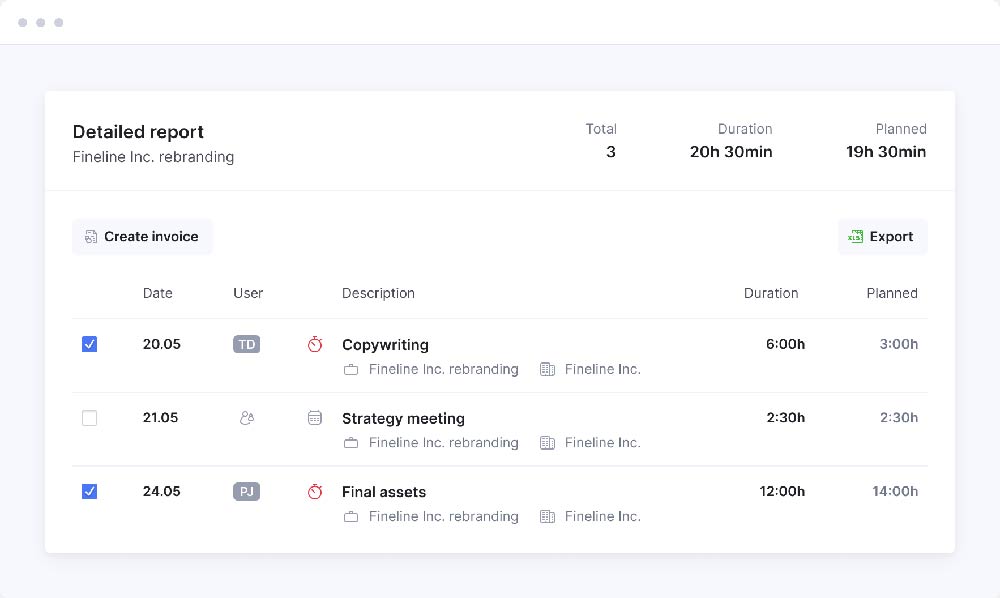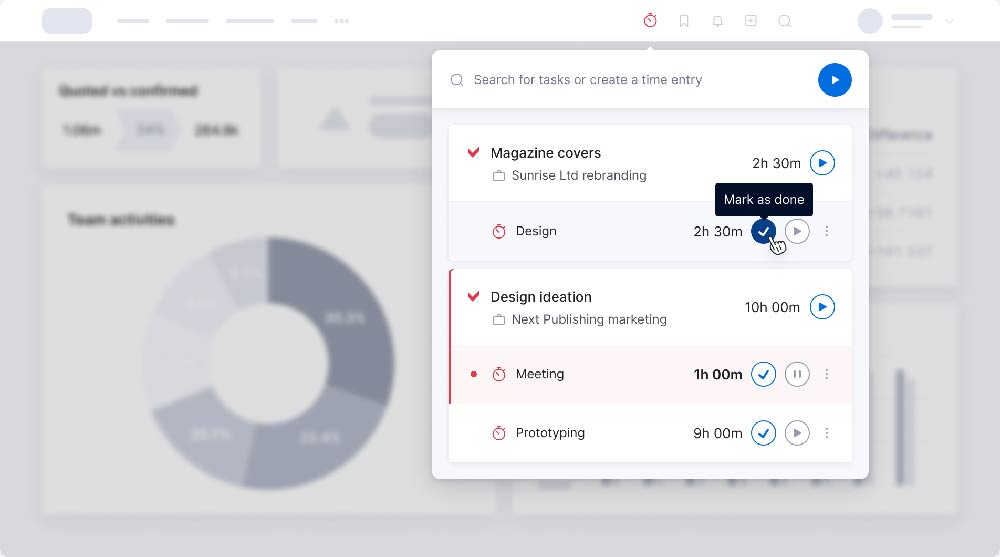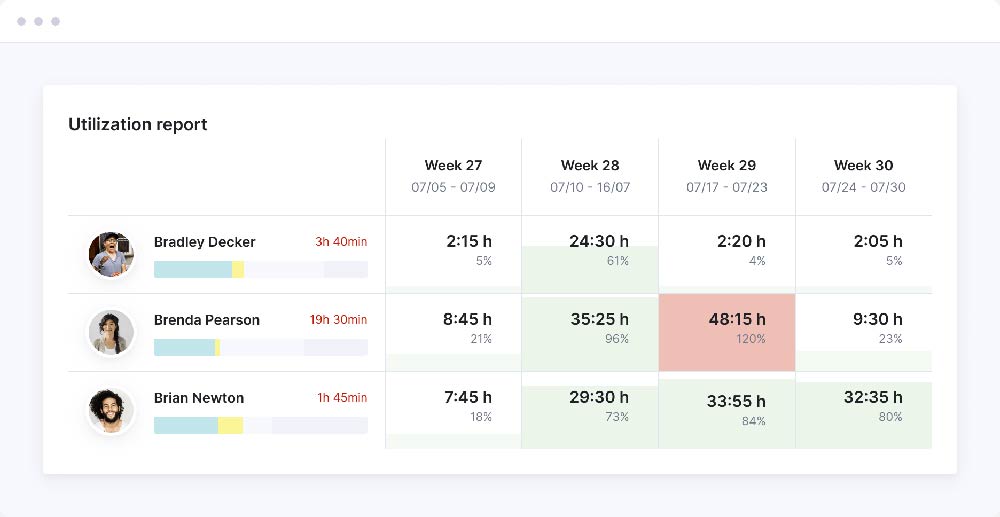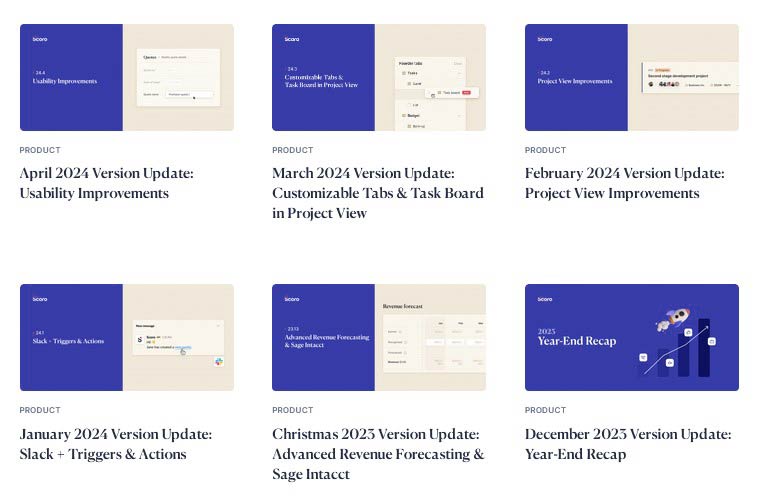Scoro Review: Pros & Cons
Pros & Cons of Scoro
Pros
Tailored for corporate users.
Comprehensive financial tracking.
Granular permissions for security.
Gets easy after the initial hurdle.
Frequent monthly updates.
Cons
Steep learning curve initially.
Higher pricing than many competitors.
Occasional technical issues and bugs.
Available only in English.
Primitive and difficult Gantt chart.
Scoro's Standout Features
Scoro distinguishes itself with a range of features tailored to meet the demands of corporate-level project management. Here’s a closer look at what sets it apart:

Corporate Orientation: Scoro is designed specifically for the corporate sector, offering a user interface that reflects this focus. Unlike tools such as Trello or Asana, which cater to a broader audience, Scoro’s interface is streamlined for large companies with complex project needs. This corporate alignment can be intimidating, but it’s also where Scoro shines. The software simplifies managing large-scale projects, making it an invaluable tool for big businesses.
Extensive Features and Functionality: Scoro’s feature set is comprehensive. It covers everything from task management and time tracking to financial tracking and invoicing. For example, its main dashboard integrates task lists, project timelines, and financial metrics, providing a holistic view of your operations. Compared to other tools like Basecamp, which may offer basic project management functionalities, Scoro excels in delivering advanced features such as detailed financial reports and extensive budget dashboards.
Security Features: Security is a major strength of Scoro. It includes Two-Factor Authentication (2FA), granular account permissions, and encryption for all web interactions, ensuring your data is well-protected. While many project management tools offer some level of security, Scoro’s comprehensive approach sets it apart. Features like secure document storage within tasks provide an added layer of protection that’s crucial for corporate environments.
Ease of Use and User Experience: Despite its extensive capabilities, Scoro is user-friendly. The software is designed to streamline navigation and make complex project management straightforward. Many users appreciate that the main dashboard, while detailed, is the most complicated part of the experience. Once users get past the initial learning curve, navigating through Scoro becomes intuitive. This contrasts with other corporate tools like Microsoft Project, which often have a steeper learning curve.
Comprehensive Management Tools: Scoro’s management tools cover every project lifecycle phase. It offers task prioritization, shared team calendars, time tracking, and resource management, all integrated into one platform. You might not find this integration level in simpler tools like ActiveCollab or Basecamp. Scoro’s ability to consolidate these features into a single interface makes it a powerful tool for effectively managing large and complex projects.
High Pricing: Scoro’s pricing reflects its corporate focus. It’s not the most affordable option on the market, with plans that cater more to large businesses with significant budgets. While this might be a drawback for smaller teams, the extensive functionality justifies the cost for larger enterprises. Compared to other high-end project management tools, Scoro offers a rich feature set that supports its higher price point.
In summary, Scoro stands out with its corporate-oriented design, extensive functionality, robust security features, user-friendly interface, comprehensive management tools, and pricing model that aligns with its corporate focus. These standout features make it a top choice for large companies with complex project management needs.
Who Benefits Most from Scoro
Scoro would greatly benefit large construction firms. These companies handle multiple large-scale projects requiring detailed oversight, team coordination, and strict budget management. Scoro’s integrated dashboard and advanced financial features provide a comprehensive view, making it easier to keep projects on track and within budget.
Global marketing agencies would find Scoro useful for managing numerous campaigns simultaneously. These agencies need precise planning, real-time adjustments, and efficient resource allocation. Scoro’s task management, time tracking, and financial dashboards help streamline operations while maintaining client confidentiality with strong security measures.
Multinational consulting firms can use Scoro for their diverse and complex projects across various regions. These firms require meticulous project execution, from task prioritization to resource allocation. Scoro’s comprehensive management tools and high-level security features ensure efficient operations and protection of sensitive client data.
These are just a few examples of companies that could benefit the most from using Scoro. While these examples illustrate how the tool can be utilized, many other types of businesses can also find value in Scoro's extensive functionality and robust security features.
What Users Love About Scoro
Many users love the extensive feature set Scoro offers. One user remarked, "Scoro does nearly everything you'd need to propose, plan, execute, finalize, and bill a client for a project." This comprehensive approach means that teams can manage all aspects of their projects from one platform, which saves time and reduces the need for multiple tools. During my hands-on testing, I found the main dashboard particularly useful, integrating task lists, financial tracking widgets, project lists, task time tracking, and a shared team calendar.

Some users appreciate Scoro's financial management capabilities. The budget dashboards are often highlighted for their usefulness. One user mentioned, "The main dashboard in Scoro includes an entire header of financial widgets that track budgets, expenses, revenue, and individual project incomes." This feature helps teams closely monitor their financials, ensuring projects stay within budget.

Scoro's reporting functions receive high praise. One review noted, "Scoro really shines with its reporting functions," pointing out the detailed financial reports that can be generated with just a few clicks. This level of reporting is essential for teams needing to present project status and financial health to stakeholders. This feature was particularly helpful during my testing, as it allowed for clear and concise reporting.

Ease of use is frequently mentioned by users. One user noted that despite its wide range of features, "Navigating around in Scoro was quite straightforward." Many users find that the software becomes intuitive and easy to use once they get past the initial learning curve. This contrasts with tools like Microsoft Project, which often have a steeper learning curve.
These examples show how Scoro stands out in the project management software market. While these features are particularly beneficial for larger companies, many other businesses can also benefit from Scoro’s extensive functionality and user-friendly interface.
Top Complaints About Scoro
Many users dislike the learning curve associated with Scoro. From the hundreds of user reviews I scanned, onboarding was frequently described as clunky and lengthy. One user said, "Scoro is feature-rich, which means there's often a large amount of onboarding needed." This steep learning curve can be frustrating, especially for new users who find the number of options overwhelming. My hands-on testing revealed a similar experience; getting accustomed to all the features took some time.
Some users reported technical issues and bugs. For instance, one user mentioned, "Sometimes it's buggy or takes a long time to load or doesn't work at all." Another common complaint involved the integration with Google Calendar, which sometimes failed. These technical hiccups can disrupt workflows and lead to frustration among team members.
Despite its extensive features, some users feel Scoro lacks certain functionalities. One user pointed out, "Overall, it has a bunch of great features, although there are a couple of things I find to be missing, such as the ability to duplicate projects." Others mentioned that the Gantt chart is primitive and difficult to use and that the commenting function is limited. Compared to tools like Clickup or Monday, these missing features can be a significant drawback.
High pricing is another common complaint among users. One review noted, "Maybe a little expensive, minimum 5 users, and the app is not very useful." While the functionality might justify the cost for larger enterprises, smaller teams might find Scoro's pricing prohibitive. This is especially true when compared to more affordable options like Basecamp or ActiveCollab.
A few users mentioned miscellaneous issues that affect their experience. For example, one user said, "It's available only in English, which can be difficult to use in other countries." Another mentioned, "Searching for interlinked entities (e.g., linking events with tasks) is not working great."
These complaints highlight potential areas of frustration for average users. The significant onboarding time and learning curve mean that users need to be prepared for an initial period of adjustment. Technical issues and missing features can disrupt workflows, making it harder to achieve seamless project management. High pricing can also be a barrier for smaller teams looking for a cost-effective solution. Comparing these complaints with other tools, it’s clear that Scoro offers many benefits but also has areas where it could improve to meet user needs better.
Scoro vs. The Competition
Paymo, Asana, and Freedcamp cater to smaller teams and businesses looking for user-friendly and affordable project management solutions. When comparing Scoro to Paymo, Scoro stands out with its comprehensive set of features tailored for corporate environments. While Paymo is known for its ease of use and affordable pricing, making it accessible for smaller teams and businesses, it lacks some of the advanced financial tracking and reporting functionalities that Scoro offers. Paymo's intuitive interface contrasts with Scoro's steeper learning curve, which can be challenging for new users despite Scoro's richer feature set.
ClickUp and Scoro both offer extensive customization options. Still, ClickUp is noted for its highly customizable interface and comprehensive free plan, which can be very attractive for startups and small teams. Scoro, on the other hand, has a more corporate-focused design with robust financial management tools that ClickUp doesn't match. However, ClickUp can sometimes be complex to set up and use due to its myriad of customization options, similar to the initial learning curve users experience with Scoro.
Asana is praised for its clean and intuitive interface, making it a favorite for teams looking for straightforward project management. While Asana excels in team collaboration with features like task comments and project timelines, it falls short in advanced financial tracking and reporting compared to Scoro. Asana is scalable and suitable for both small and large teams. Still, for those needing detailed financial insights and comprehensive project management, Scoro remains superior despite its higher cost and complexity.
Monday.com offers a visually appealing interface with color-coded boards that make tracking project progress easy and intuitive. It provides robust customization options, similar to Scoro. Both tools are designed for larger teams with complex needs. However, Monday.com's emphasis on visual project management and integration with numerous third-party tools provides a slightly different user experience compared to Scoro's detailed financial and project tracking capabilities.
Freedcamp is an attractive option for small teams due to its free plan and straightforward user interface. However, it lacks the advanced features and security measures that Scoro provides. While Freedcamp is user-friendly and accessible, it does not offer the same level of comprehensive project management tools, financial dashboards, or security features found in Scoro, making Scoro a better option for larger enterprises with significant project management needs.
ActiveCollab and Hubstaff are examples of tools that cater to specific aspects of project management. ActiveCollab focuses on providing a blend of project management and collaborative tools with strong time-tracking and invoicing features. While it offers many useful functionalities, it doesn’t match Scoro’s depth in financial reporting and enterprise-level security.
Hubstaff excels in time tracking and employee monitoring, making it ideal for teams that need to manage remote workers and track productivity. It integrates with various project management tools, but on its own, it lacks the comprehensive project management features that Scoro provides.
Basecamp is known for its simplicity and straightforward approach to project management. It focuses on communication and collaboration, making it a popular choice for teams that prioritize these aspects. However, it lacks the advanced features and customization options found in tools like Scoro and Monday.com, making it less suitable for complex project management needs.
In summary, the project management tool landscape is diverse, with each tool offering unique strengths and catering to different business needs. Scoro stands out for its comprehensive enterprise-level features, particularly in financial management and security, but it comes with a higher cost and a steeper learning curve.
Price and Cost Comparison
Scoro's pricing is aimed at larger businesses, starting at $22/user/month for its Essential plan and going up to $55/user/month for its Pro plan, with custom pricing for the Ultimate plan. Scoro has one of the highest price points per user in the project management industry, reflecting its extensive features and corporate focus. It can be very expensive for smaller teams. As noted by many users in their reviews, the cost can be a downside: "Maybe a little expensive" and "I wish it were less expensive." Scoro is tailored for large companies with complex project requirements, excelling with its corporate-oriented design and extensive functionalities. It integrates task management, financial tracking, and robust reporting into one platform, making it a comprehensive solution for managing large-scale projects. This is where Scoro differentiates itself from tools like Trello or Asana, which are designed for broader audiences and simpler project needs.

Workfront (Adobe - with no public pricing) and LiquidPlanner (starting at $45/user/month) also target large enterprises but with different strengths. Workfront provides extensive project and portfolio management capabilities, ideal for organizations needing comprehensive project oversight and advanced analytics. LiquidPlanner, with its predictive scheduling and resource management, is designed for enterprises that require detailed planning and forecasting to manage complex project timelines.
In contrast, ClickUp offers a more budget-friendly option. Its Unlimited plan, at $7/user/month, provides substantial features, including unlimited storage and integrations. For more advanced needs, the $12/user/month business plan offers additional tools like goal tracking. Compared to Scoro, ClickUp is significantly cheaper and thus better suited for smaller teams or businesses looking to manage costs while still accessing powerful project management features.
Monday.com’s pricing starts at $9/user/month for the Basic plan, which includes unlimited boards and templates. The Standard plan at $12/user/month adds timelines and calendar views, while the Pro plan at $19/user/month offers advanced features like time tracking. Monday.com offers a good balance between cost and functionality, making it a more affordable alternative for medium-sized businesses compared to Scoro’s higher pricing tiers.
ClickUp and Monday.com offer mid-range options, balancing costs, and advanced features. They cater to medium- to large-sized businesses looking for robust project management tools without the steep costs associated with corporate-level solutions.
Freedcamp’s pricing is the most competitive, with the Minimalist plan at $1.49/user/month and the Business plan at $7.49/user/month, which includes advanced project templates and custom fields. This makes Freedcamp a cost-effective solution for teams on a budget. Compared to Scoro, Freedcamp provides essential project management tools at a fraction of the cost, ideal for small businesses or startups.
Scoro’s Privacy & Security
Scoro places a high priority on privacy and security, implementing multiple layers of protection to safeguard user data. The platform uses bank-level encryption (256-bit SSL) for all data transmissions, ensuring that information is securely transferred between users and Scoro’s servers. This level of encryption is standard in the industry, providing a solid foundation for data security.
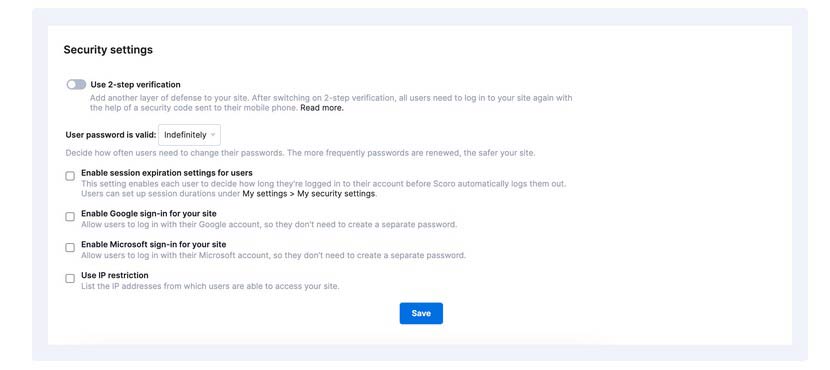
One of Scoro’s standout features is its robust access controls. Users can define granular permissions, ensuring that team members have access only to the information relevant to their roles. This reduces the risk of unauthorized access and potential data breaches. For instance, a finance team member might have access to invoicing and budget dashboards, while a project manager can view task lists and timelines. This level of detail in permission settings is comparable to other high-end tools like ClickUp and Monday.com, which also offer comprehensive access control options.
Scoro also integrates Two-Factor Authentication (2FA), adding an extra layer of security. By requiring users to provide a second form of verification, such as a code sent to their mobile device, Scoro significantly reduces the likelihood of unauthorized access. This is an essential feature for businesses that handle sensitive data, aligning with industry standards seen in competitors like Asana and Hubstaff.
Data integrity and availability are critical components of Scoro's security strategy. The platform performs regular backups to ensure that data can be restored in the event of a loss. Additionally, Scoro's data centers are ISO 27001 certified, demonstrating a commitment to maintaining high-security standards. This certification is a benchmark for data security management and is also upheld by leading competitors such as Basecamp and ActiveCollab.

Scoro ensures compliance with global data protection regulations, including GDPR. This is crucial for companies operating within the European Union or handling data from EU citizens. Scoro’s approach to compliance is thorough, offering tools to help businesses manage their own compliance requirements. This aspect is particularly important when compared to tools like Flowlu, which also emphasize compliance but might not offer as detailed a framework as Scoro.
Regular security audits and updates are part of Scoro's ongoing commitment to maintaining a secure environment. These audits help identify and address vulnerabilities promptly, ensuring the platform remains resilient against emerging threats.
Comparing Scoro directly with Monday.com, both platforms offer strong security features, but there are key differences. Monday.com, one of Scoro's main rivals in security, has a robust program overseen by its Chief of Security, Mor Parnas. This program includes ISO/IEC 27001:2013 and ISO/IEC 27018:2014 certifications, SOC 2 Type II compliance, and GDPR compliance. Like Scoro, Monday.com uses 256-bit SSL encryption and offers Two-Factor Authentication (2FA). However, Monday.com takes special actions with a strong emphasis on continuous security training for employees and advanced threat detection systems, providing an additional layer of proactive defense against cyber threats.
In conclusion, Scoro’s privacy and security measures are comprehensive, matching or exceeding those of its main competitors. With features like bank-level encryption, granular access controls, Two-Factor Authentication, regular backups, and compliance with international standards, Scoro provides a secure environment for managing projects and sensitive business data. This makes it a reliable choice for businesses that prioritize security and data protection in their project management tools.
Scoro's Update Frequency
While Scoro does not have a clear public roadmap, it posts regular monthly updates on its blog, providing detailed information about the new features and improvements. For instance, recent updates include version 24.05, which introduced enhanced budget views and financial forecasting tools; version 24.04, with improvements to the task management interface and reporting capabilities; and version 24.03, which focused on enhancing project timelines and invoicing features.

In comparison, ClickUp also maintains a more frequent update schedule, with weekly releases that often include new features, bug fixes, and performance improvements. This rapid update cycle ensures that users always have access to the latest tools and enhancements, making ClickUp a dynamic option for teams seeking continual improvements. The industry average for software updates typically ranges from monthly to quarterly, placing Scoro and ClickUp on the higher end of the frequency spectrum.
Scoro’s Company History
Scoro was founded in 2013, making it one of the relatively younger companies in the project management software field. Despite its age, Scoro has rapidly developed a robust platform that caters to the complex needs of corporate-level project management. Over the years, Scoro has focused on refining its features to include comprehensive financial management tools, detailed project tracking, and strong security measures.
Comparing Scoro to other players in the industry highlights some interesting contrasts. For example, Paymo was founded earlier, in 2008, giving it a five-year head start in the market. Trello, another well-known name, was launched in 2011 and quickly became popular for its simple, card-based interface. Asana, established in 2008 by former Facebook executives, has also grown significantly, focusing on task management and team collaboration. Monday.com, which started in 2012, offers a highly customizable platform that has appealed to a wide range of users.
Each of these companies has its own unique approach and history. Scoro, with its strong focus on the needs of large enterprises, stands out by integrating advanced financial and project management features into its software. This approach differs from Trello’s simplicity, Asana’s focus on collaboration, and Monday.com’s customization options. Despite being younger than some of its competitors, Scoro’s continuous updates and commitment to improving user experience demonstrate its dedication to evolving alongside user needs.
The Final Verdict on Scoro
Scoro presents itself as a powerful tool for corporate-level project management, combining extensive functionality with robust security measures. Its features are tailored for large businesses, offering comprehensive financial management, detailed project tracking, and strong data protection. Despite a steep learning curve and higher pricing, the platform's ability to integrate a wide range of management tools into a single interface makes it a compelling choice for enterprises. Compared to competitors like ClickUp and Asana, Scoro stands out with its corporate focus and detailed financial dashboards. While it might not be the most affordable option for smaller teams, its continuous updates and user-friendly design make it a reliable choice for complex project needs after the initial setup period.
Written by Remus Zoica